ppt 輸出畫質
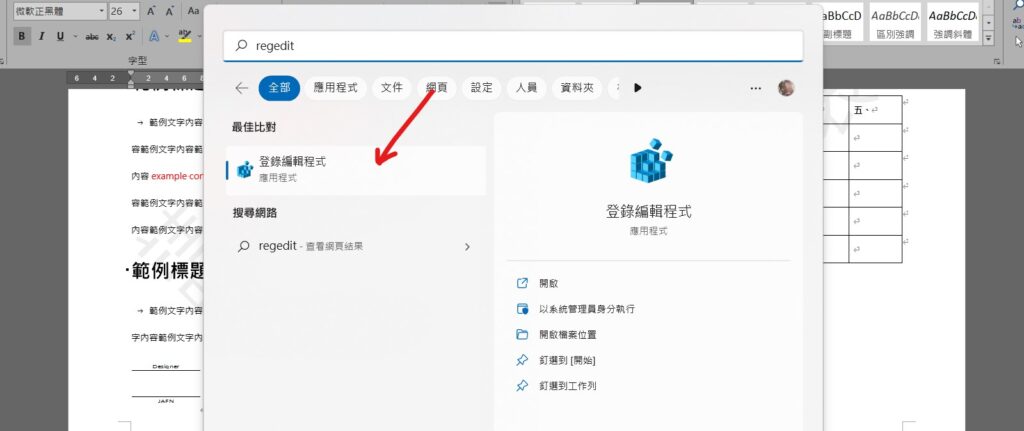
Step 1 在Windows「開始」中搜尋「regedit」,並選擇「登陸編輯程式」

Step 2 進入「\HKEY_CURRENT_USER\Software\Microsoft\Office\16.0\PowerPoint\Options」,其中「16.0」為office版本
| Microsoft PowerPoint | 版本 |
|---|---|
| 2016, 2019, Microsoft 365 | 16.0 |
| 2013 | 15.0 |
| 2010 | 14.0 |
| 2007 | 12.0 |
| 2003 | 11.0 |

Step 3 在空白處點擊滑鼠「右鍵」,並選擇「新增」內的「DWORD(32-位元)值」

Step 4 將名稱設為「ExportBitmapResolution」

Step 5 在「ExportBitmapResolution」點擊滑鼠「右鍵」選擇「修改」
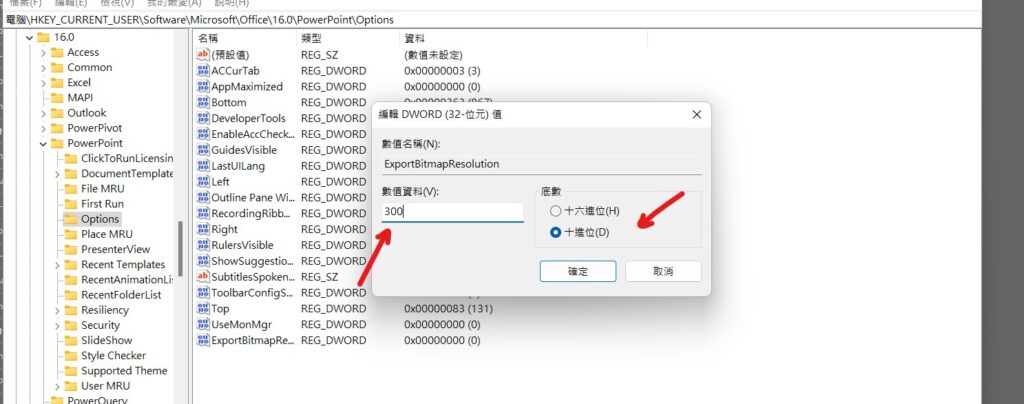
Step 6 在「底數」選擇「十進位」,並在「數值資料」輸入「300」代表「300DPI」

Step 7 在上方工具列「檢視」中選擇「重新整理」即可
【教學】PowerPoint 如何提高輸出畫質?跟著步驟馬上搞定!