word 頁碼自訂 頁碼設定 起始頁碼
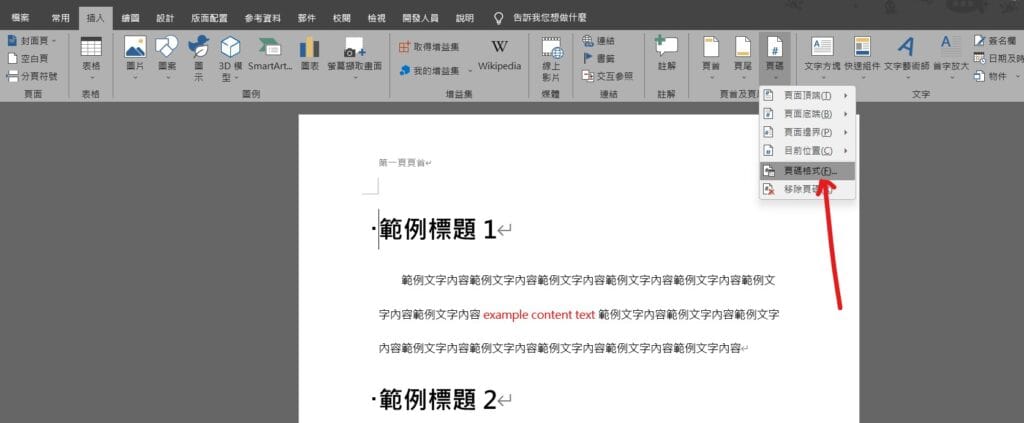
Step 1 在功能列「插入」中頁首及頁尾選擇「頁碼」中的「頁碼格式」

Step 2 在「數字格式」中可以選擇樣式,在「起始頁碼」中自行輸入第一頁要顯示的頁碼數值
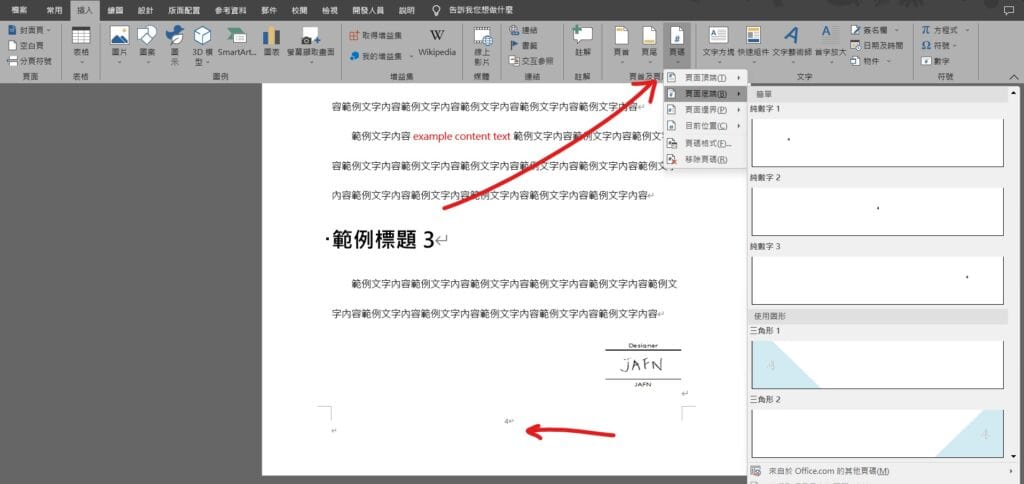
Step 3 在功能列「插入」中頁首及頁尾選擇「頁碼」,並選擇頁碼要顯示的位置即可
【教學】Word 如何自訂頁碼位置、起始值?超簡單馬上學會!
A blog of my life
word 頁碼自訂 頁碼設定 起始頁碼
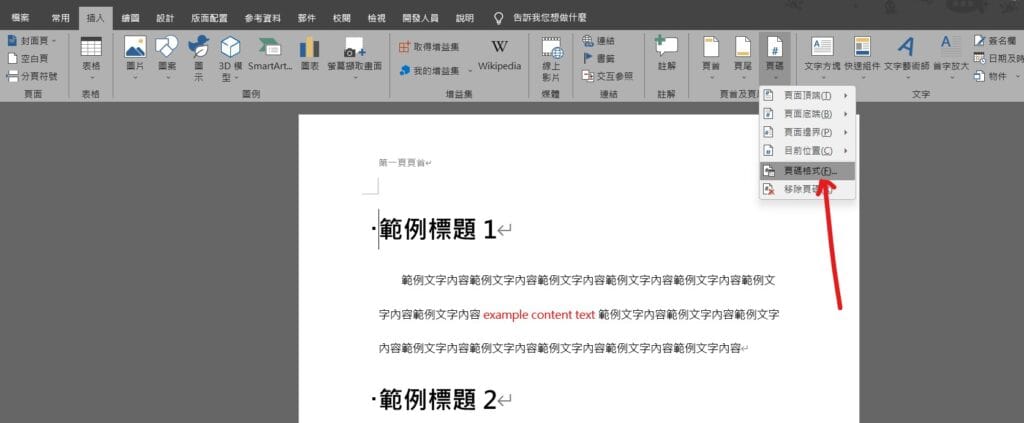
Step 1 在功能列「插入」中頁首及頁尾選擇「頁碼」中的「頁碼格式」

Step 2 在「數字格式」中可以選擇樣式,在「起始頁碼」中自行輸入第一頁要顯示的頁碼數值
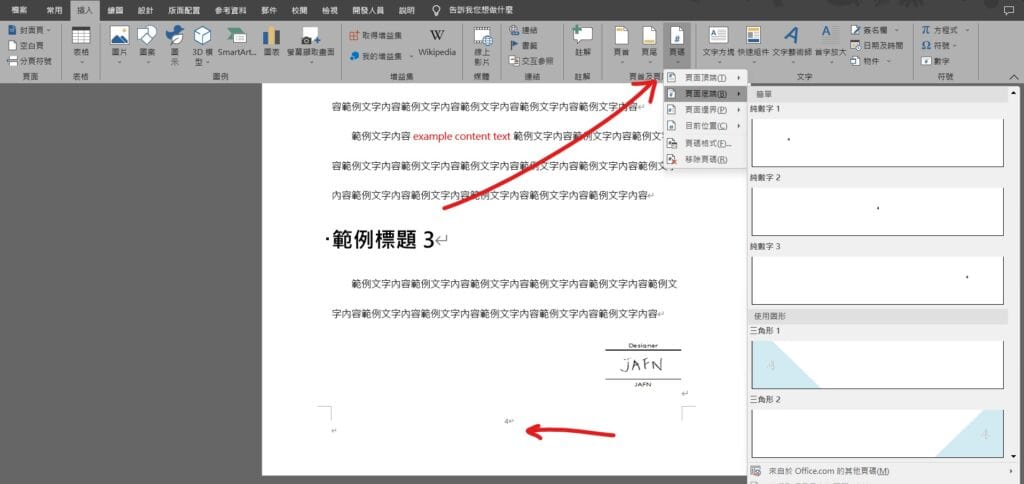
Step 3 在功能列「插入」中頁首及頁尾選擇「頁碼」,並選擇頁碼要顯示的位置即可
2 thoughts on “【教學】Word 如何自訂頁碼位置、起始值?超簡單馬上學會!”