iphone 鎖定畫面 手電筒

Step 1 打開「設定」,並選擇「螢幕顯示與亮度」
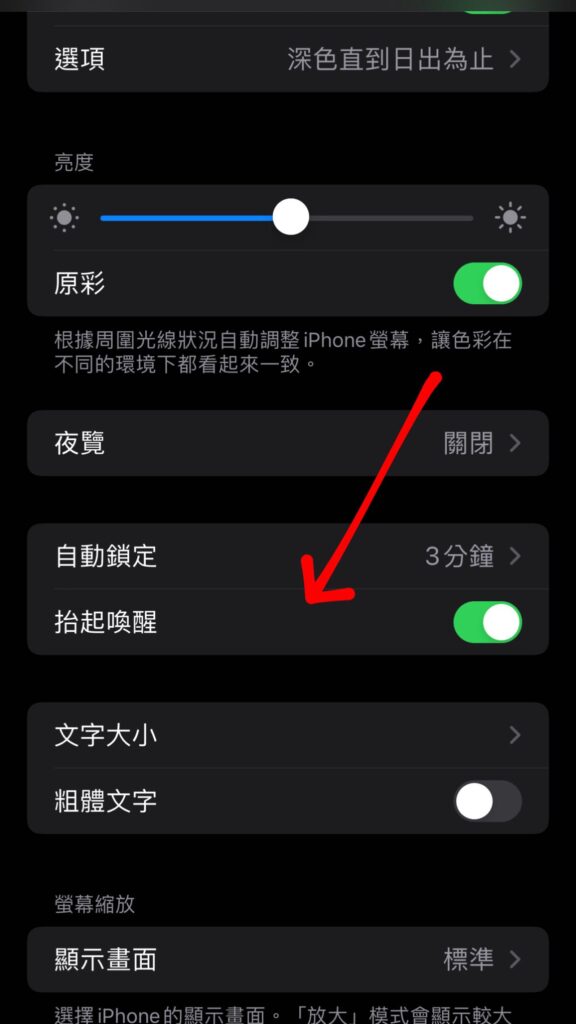
Step 2 並將「抬起喚醒」關閉

Step 3 回到「設定」選擇「輔助使用」

Step 4 選擇「觸控」
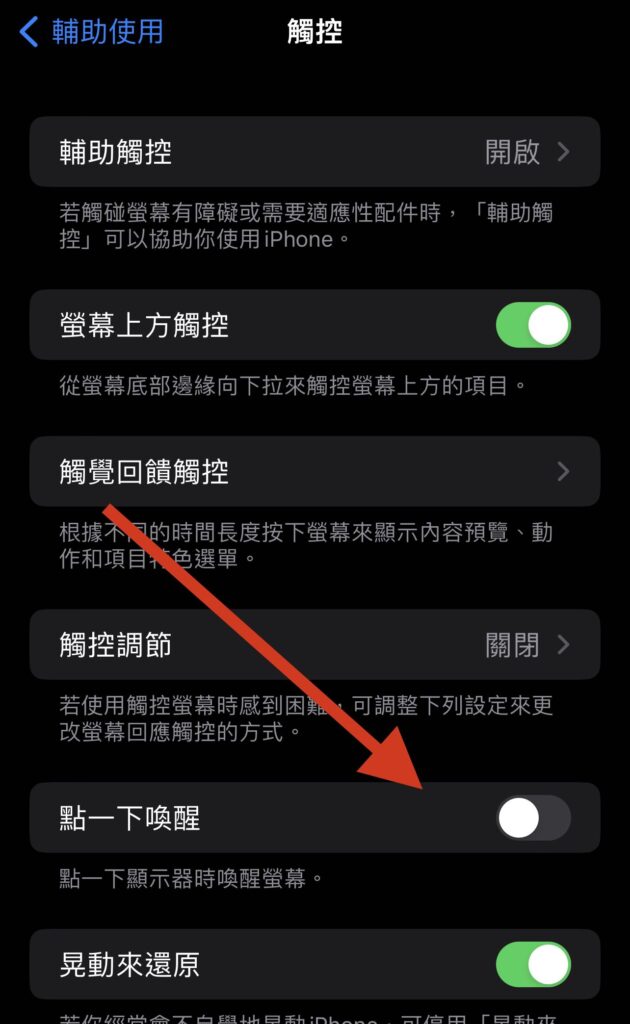
Step 5 將「點一下喚醒」關閉即可避免不小心碰到螢幕而開啟手電筒
【分享】iPhone 常常不小心打開手電筒嗎?跟著步驟避免誤觸!
A blog of my life
iphone 鎖定畫面 手電筒

Step 1 打開「設定」,並選擇「螢幕顯示與亮度」
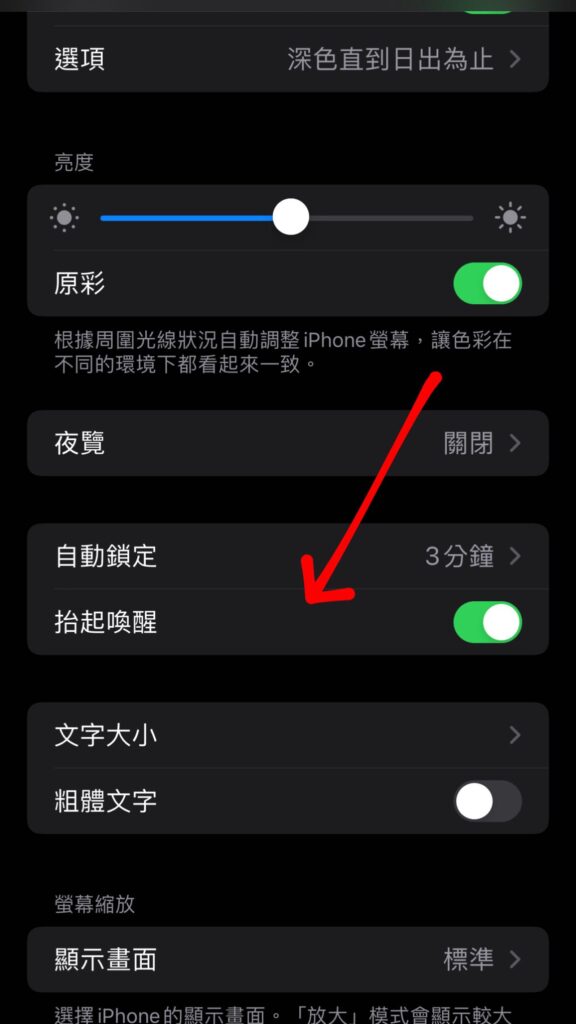
Step 2 並將「抬起喚醒」關閉

Step 3 回到「設定」選擇「輔助使用」

Step 4 選擇「觸控」
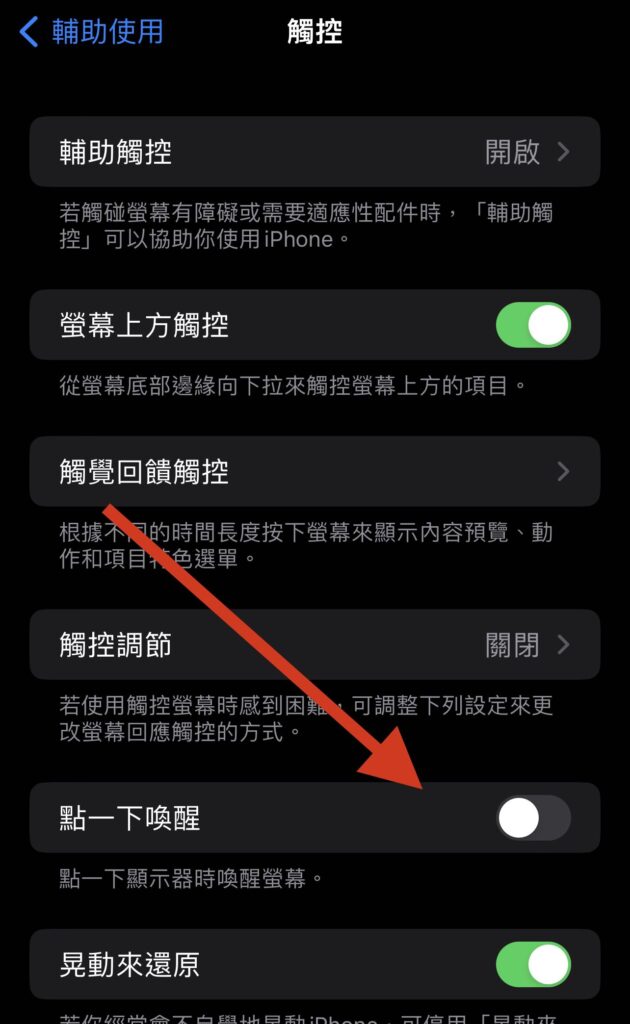
Step 5 將「點一下喚醒」關閉即可避免不小心碰到螢幕而開啟手電筒