iphone 輸入法
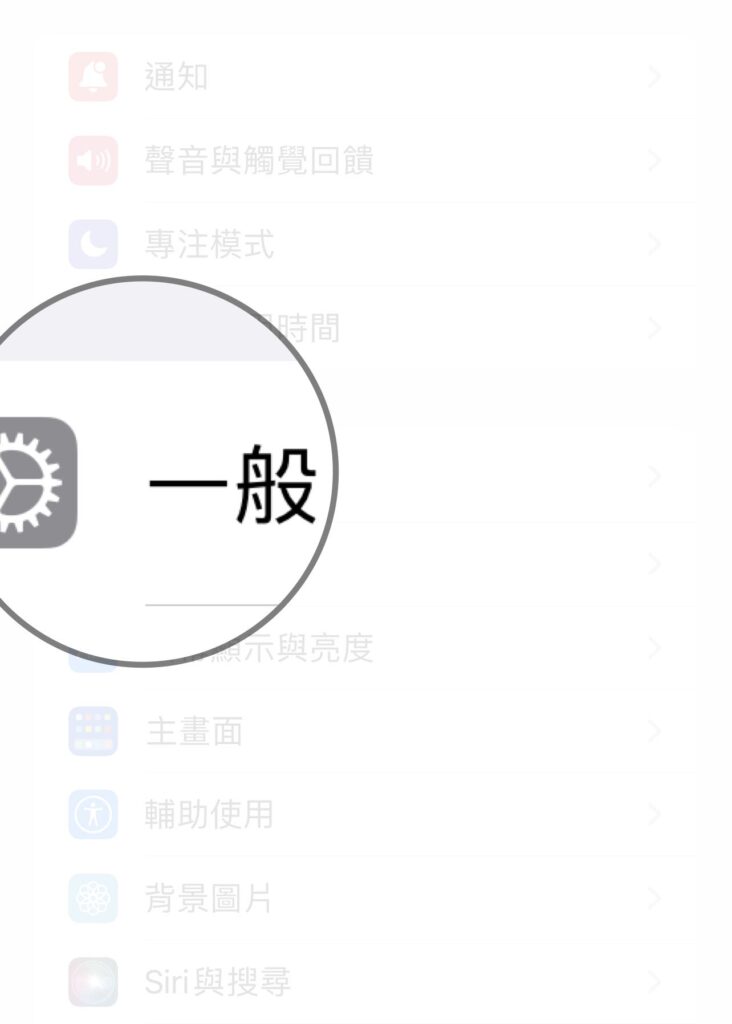
Step 1 打開「設定」,並選擇「一般」

Step 2 選擇「鍵盤」
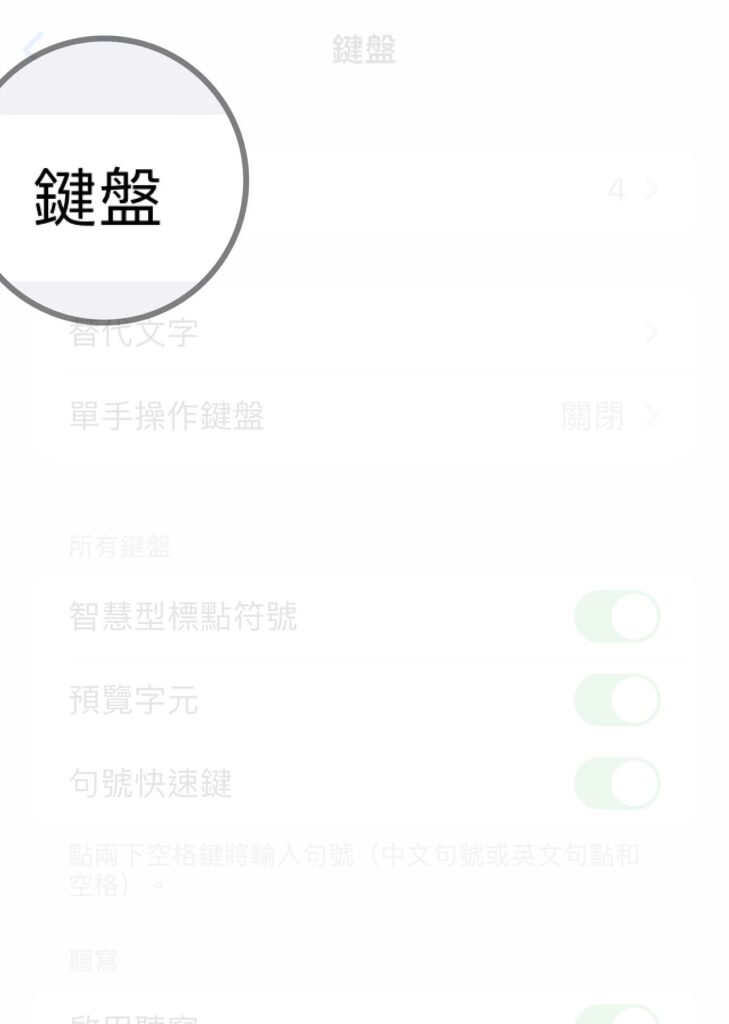
Step 3 選擇「鍵盤」
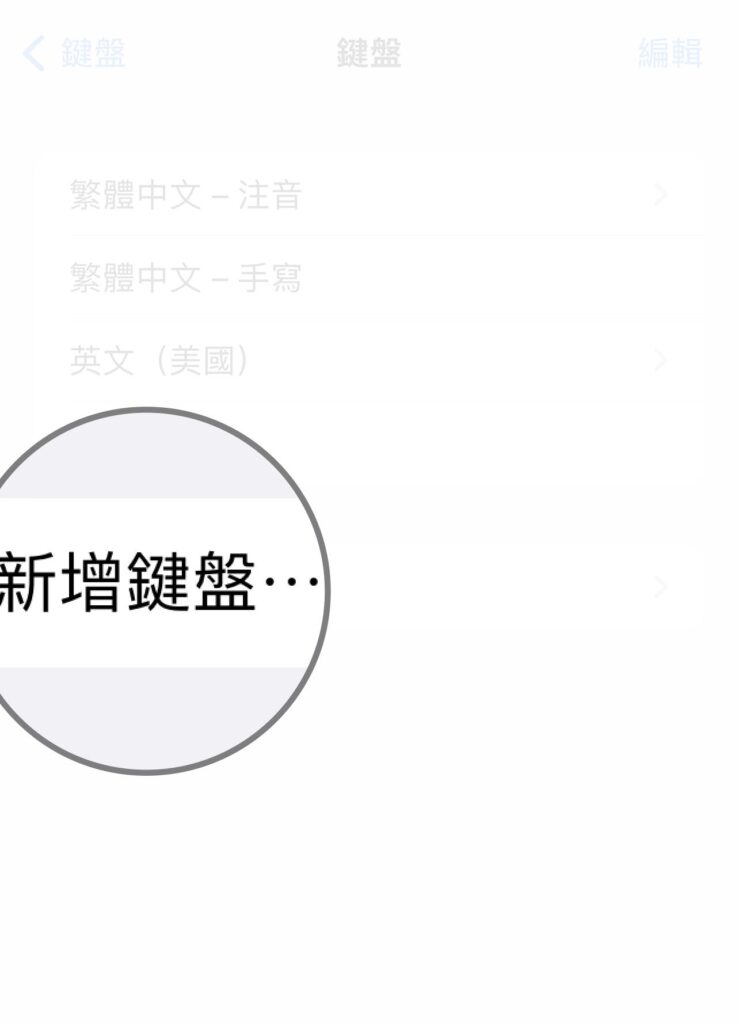
Step 4 選擇「新增鍵盤」

Step 5 選擇要新增的鍵盤
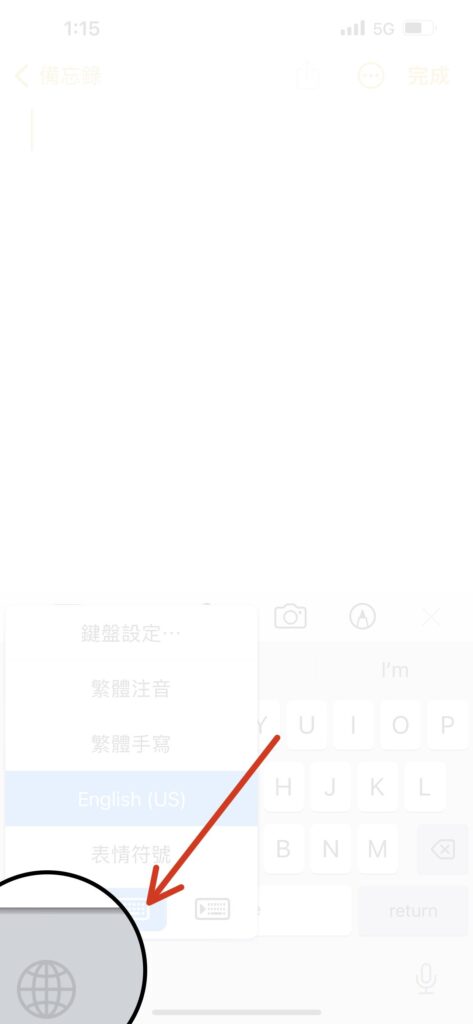
Step 6 在輸入鍵盤長按左下方「🌐」即可切換鍵盤
【分享】iPhone 要怎麼新增輸入法?超簡單馬上搞定!
A blog of my life
iphone 輸入法
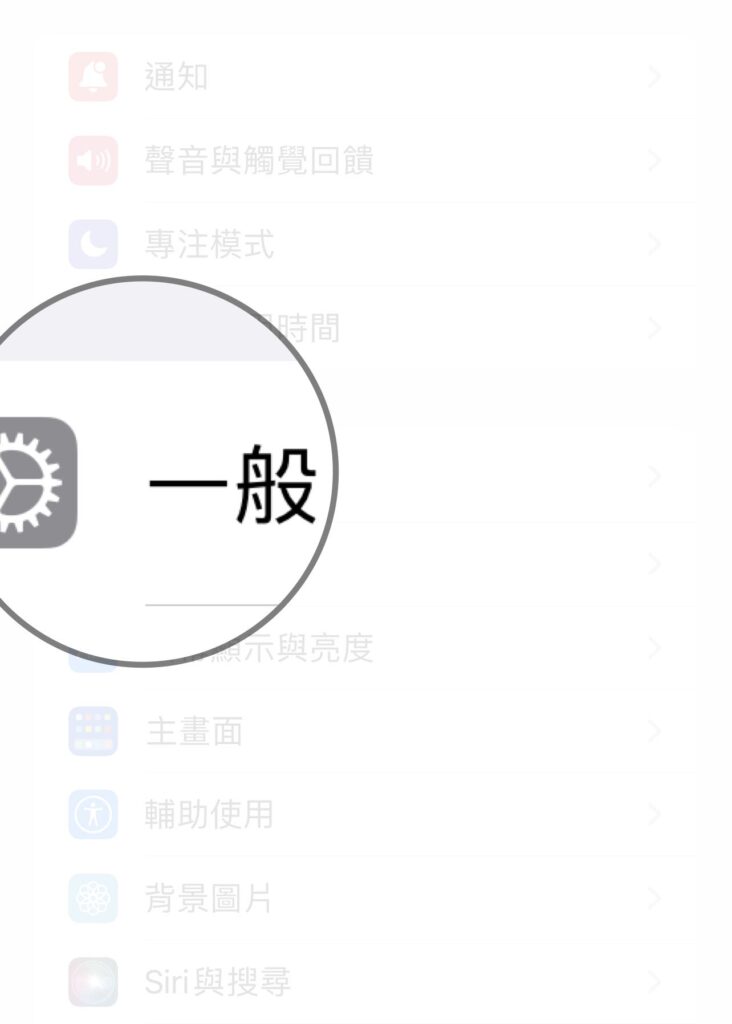
Step 1 打開「設定」,並選擇「一般」

Step 2 選擇「鍵盤」
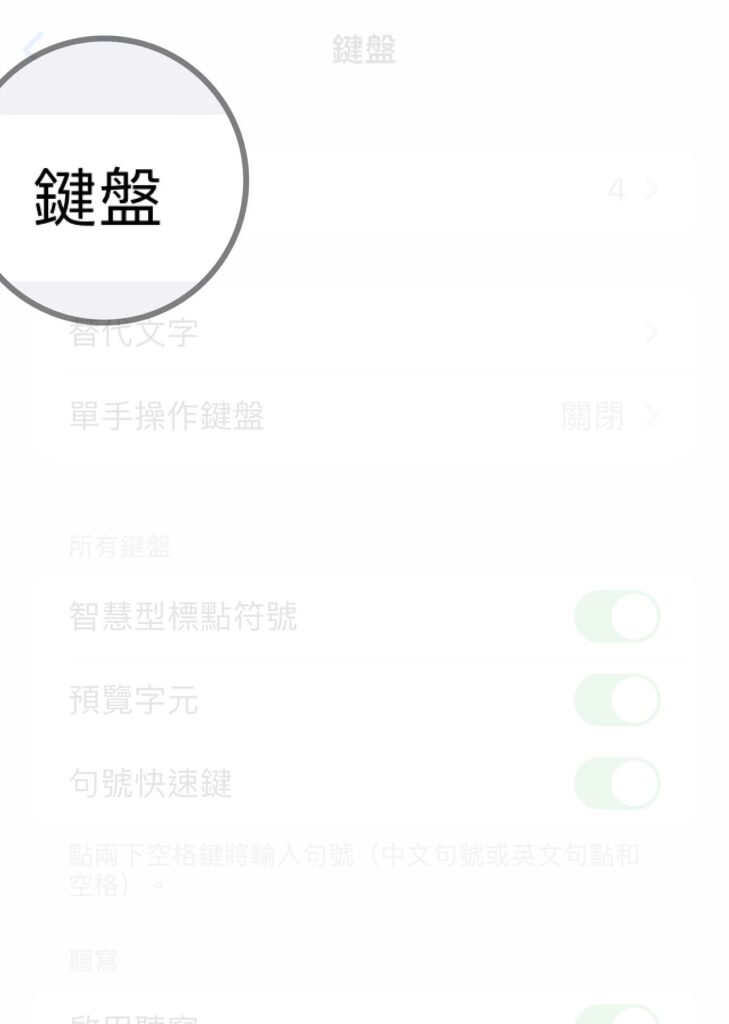
Step 3 選擇「鍵盤」
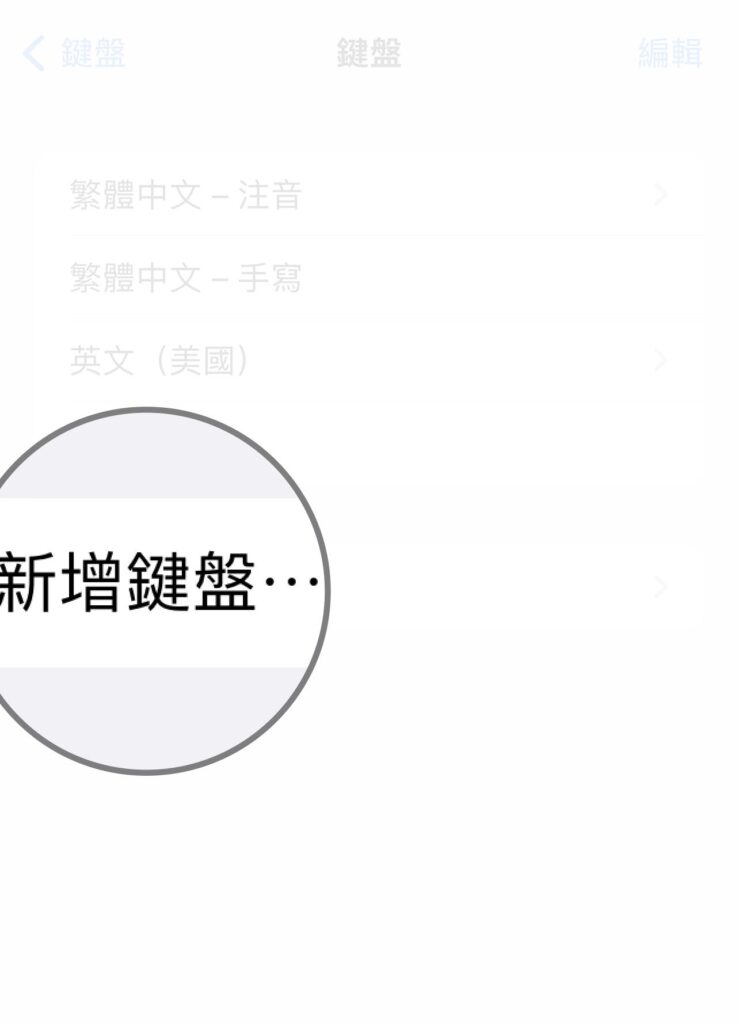
Step 4 選擇「新增鍵盤」

Step 5 選擇要新增的鍵盤
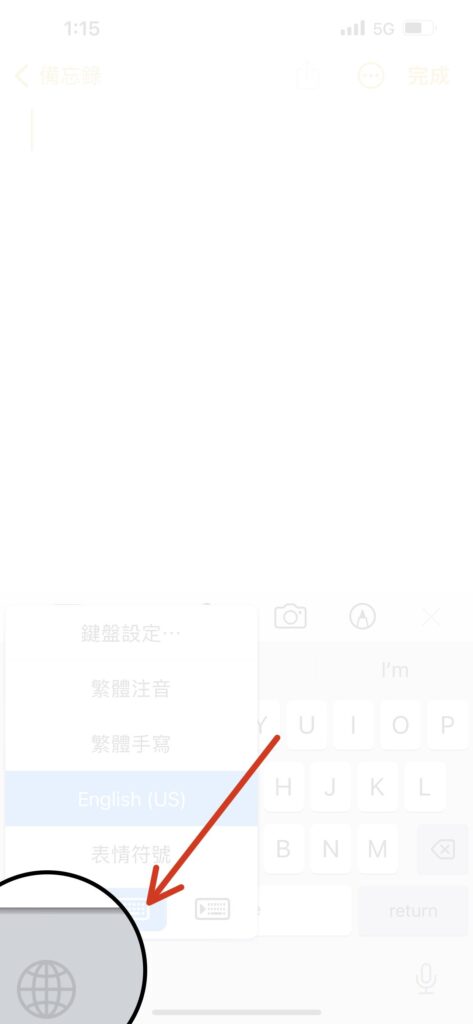
Step 6 在輸入鍵盤長按左下方「🌐」即可切換鍵盤