excel 表單

Step 1 在功能列點擊滑鼠「右鍵」,選擇「自訂功能區」

Step 2 在「常用」中按下「新增群組」

Step 3 該名稱顯示於右上方「編輯」位置,點選「重新命名」即可更改名稱

Step 4 選擇「不在功能區的命令」

Step 5 找到「表單」並按下新增後按下確定

Step 6 即可看到在常用中出現了「表單」

Step 7 選擇「表單」後按下「確定」
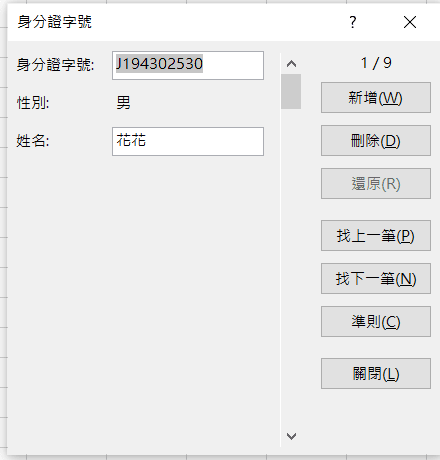
Step 8 輸入完成後按下「新增」即可快速輸入資料不必一直切換儲存格

Step 9 點選「準則」也可以進行資料查詢
這樣就完成了!
【教學】你一定要看看如何將Excel轉換成表單輸入資料,更加方便快速!
I got what you intend,bookmarked, very decent website.
Thank you 🙏🏻
I am incessantly thought about this, thanks for posting.
Thank you 🙏🏻
I reckon something truly special in this website.
Thank you 🙏🏻
Some really great info, Gladiola I detected this. I’m not spaming. I’m just saying your website is AWSOME! Thank you so much! Please vist also my website.
Thank you 🙏🏻
We’re a group of volunteers and opening a new scheme in our community. Your site offered us with valuable information to work on. You have done an impressive job and our entire community will be grateful to you.
Nice i really enjoyed reading your blogs. Keep on posting. Thanks