excel 合併儲存格 排序
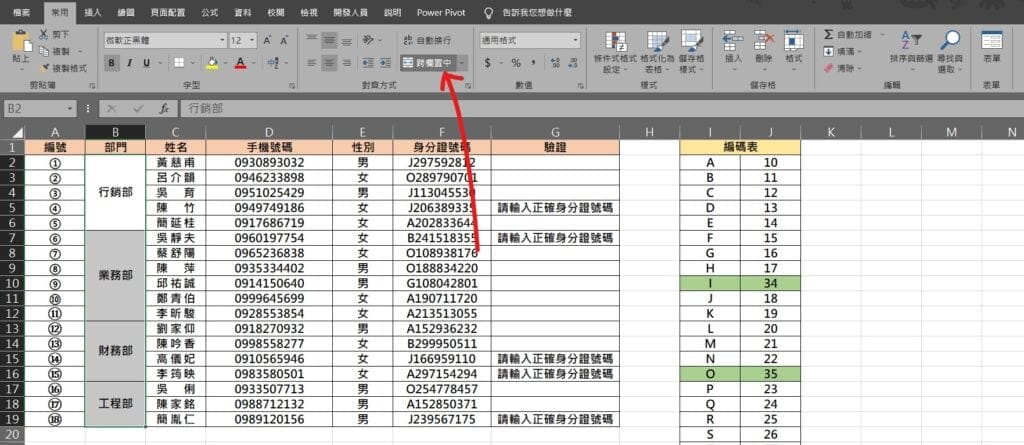
Step 1 將儲存格範圍選取,在功能列「常用」中對齊方式選擇取消「跨欄置中」
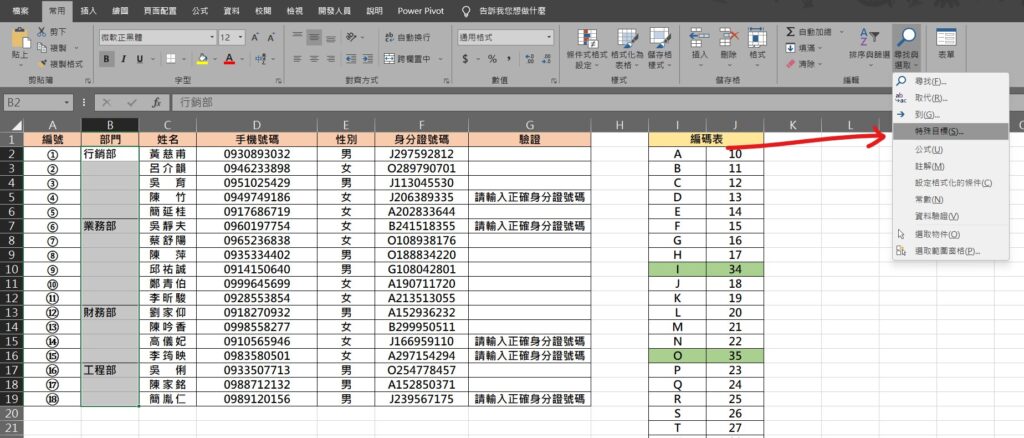
Step 2 在功能列「常用」中編輯選擇「尋找與選取」內的「特殊目標」

Step 3 選擇「空格」

Step 4 在第一個空格儲存格輸入「=上一個儲存格」,範例「=B2」,輸入完成後按下鍵盤快速鍵「Ctrl+Enter」將下方儲存格填滿

Step 5 將儲存格範圍選取,使用鍵盤快速鍵「Ctrl+C」複製,並在功能列「常用」中剪貼簿選擇「貼上」內的「貼上值」

Step 6 將要排序的欄位選取,在功能列「常用」中編輯選擇「排序與篩選」內的「從A到Z排序」、「從Z到A排序」或「自訂排序」

Step 7 選擇「將選取範圍擴大」後按下排序即可
【教學】Excel 合併後的儲存格無法排序?跟著步驟馬上解決!