excel 只保留特定文字
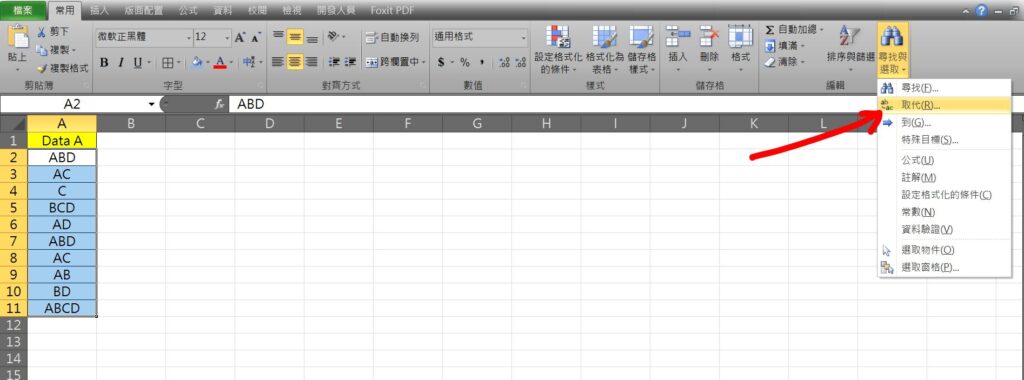
Step 1 將儲存格範圍選取,在功能列「常用」中編輯選擇「尋找與選取」內的「取代」,或使用鍵盤快速鍵「Ctrl+H」開啟取代視窗
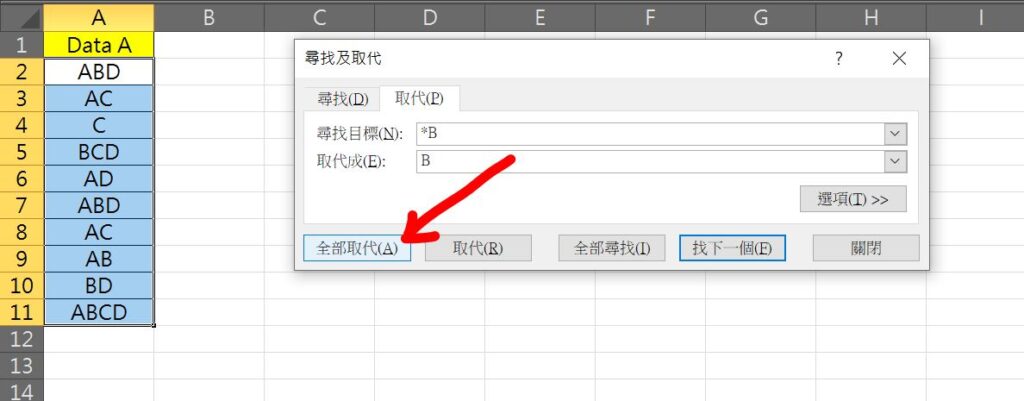
Step 2 在尋找目標中輸入「*保留的特定文字」,並在「取代成」輸入「保留的特定文字」,並按下全部取代
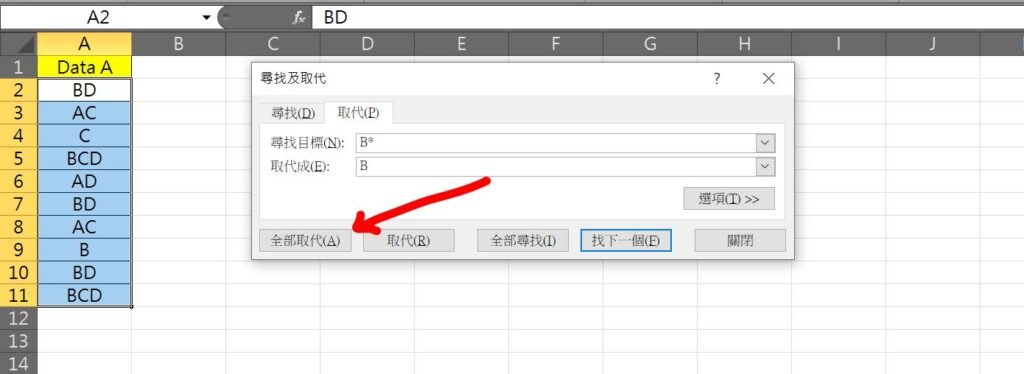
Step 3 在尋找目標中輸入「保留的特定文字*」,並在「取代成」輸入「保留的特定文字」,並按下全部取代
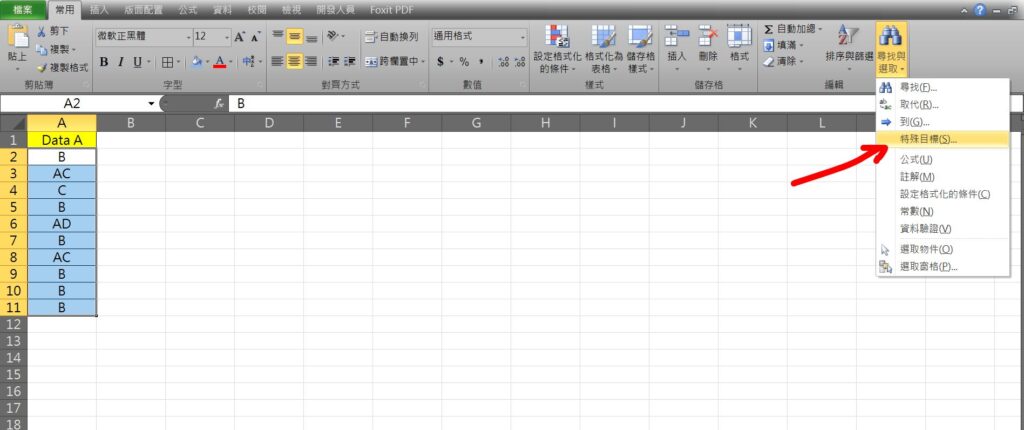
Step 4 在功能列「常用」中編輯選擇「尋找與選取」內的「特殊目標」
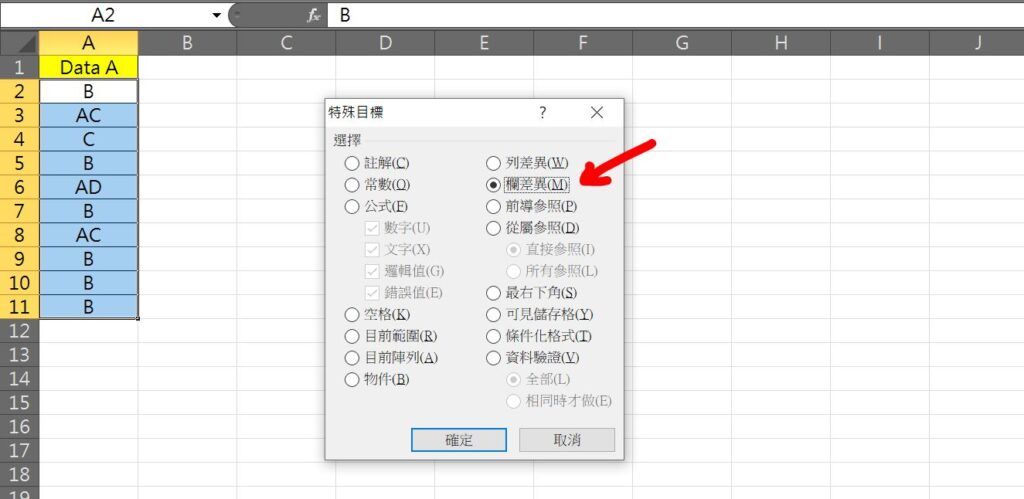
Step 5 選擇「欄差異」後按下確定
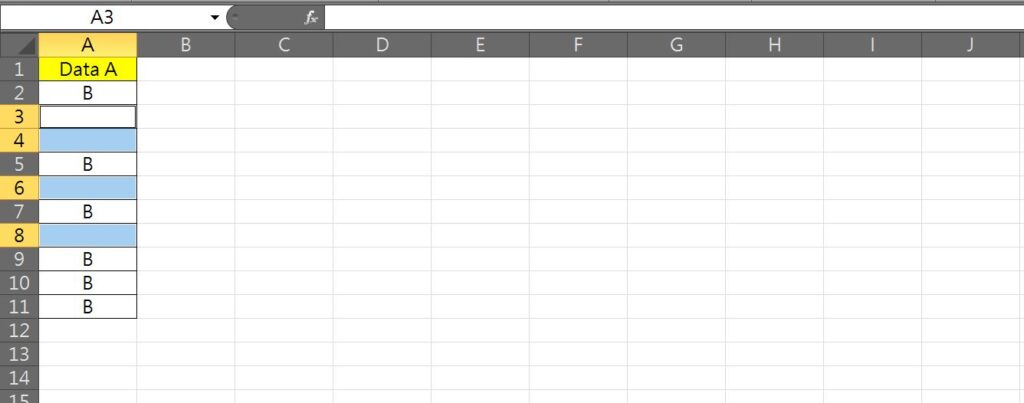
Step 6 點選鍵盤「Delete」即可刪除非特定文字的儲存格資料了
【教學】Excel 如何只保留儲存格中特定文字?跟著步驟馬上學會!
