excel 亂數 固定
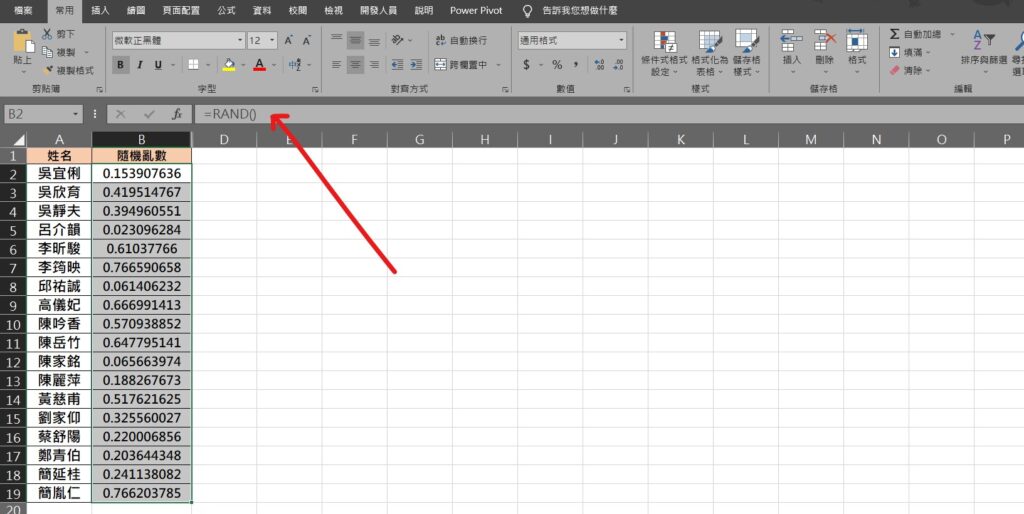
Step 1 使用RAND函數,輸入公式「=RAND()」並向下填滿儲存格

Step 2 將隨機產生的亂數儲存格範圍選取,點擊滑鼠「右鍵」,並選擇「複製」,或使用鍵盤快速鍵「Ctrl+C」複製
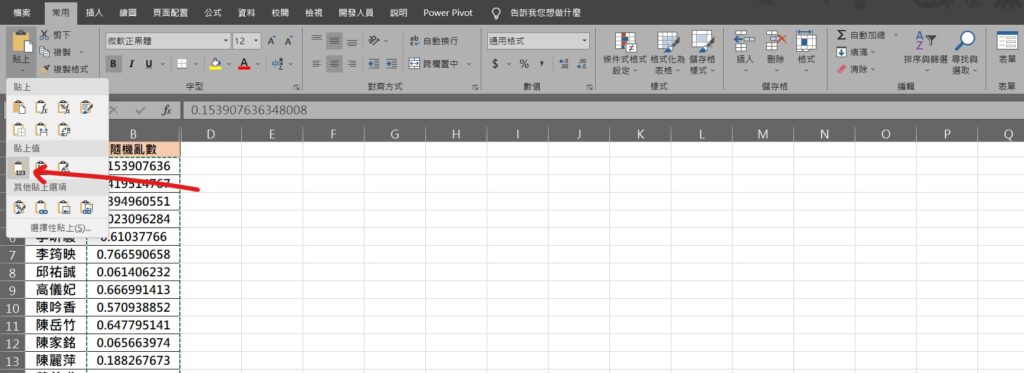
Step 3 在功能列「常用」中剪貼簿選擇「貼上」內的「貼上值」即可
【教學】Excel 如何將公式隨機產生的亂數固定?超簡單馬上學會!
A blog of my life
excel 亂數 固定
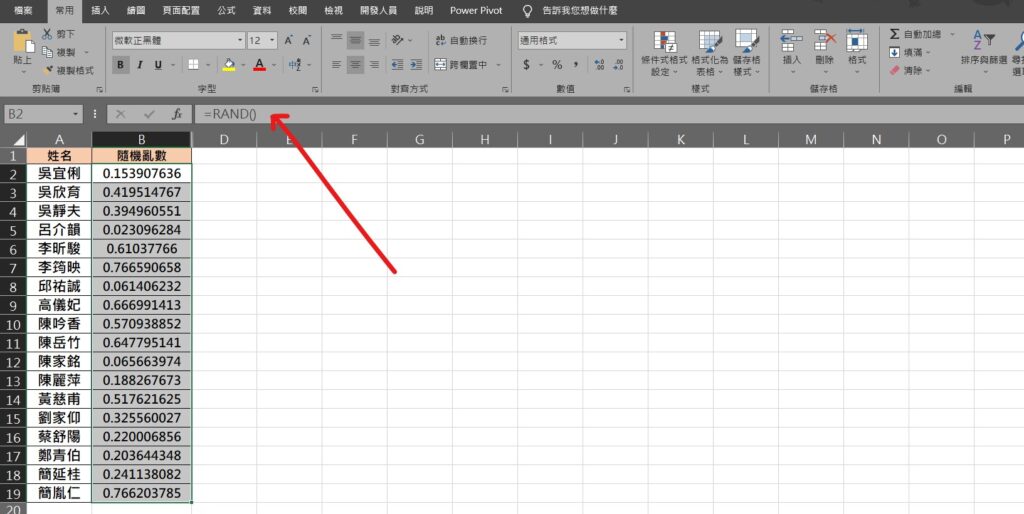
Step 1 使用RAND函數,輸入公式「=RAND()」並向下填滿儲存格

Step 2 將隨機產生的亂數儲存格範圍選取,點擊滑鼠「右鍵」,並選擇「複製」,或使用鍵盤快速鍵「Ctrl+C」複製
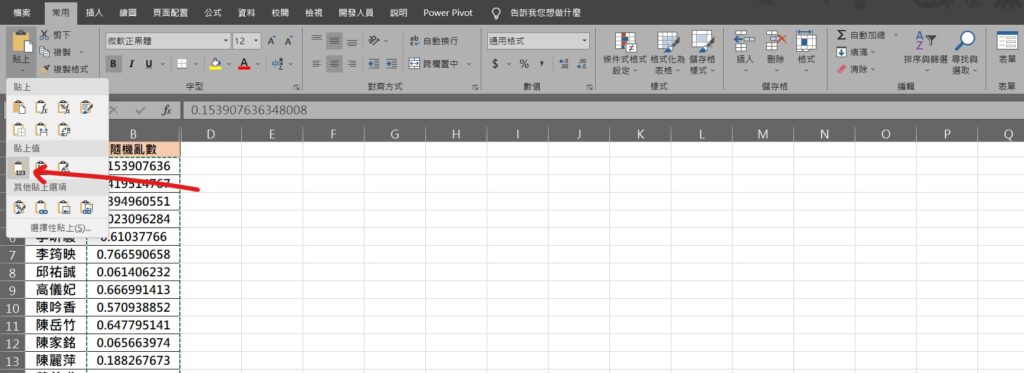
Step 3 在功能列「常用」中剪貼簿選擇「貼上」內的「貼上值」即可