excel 訪客登記表
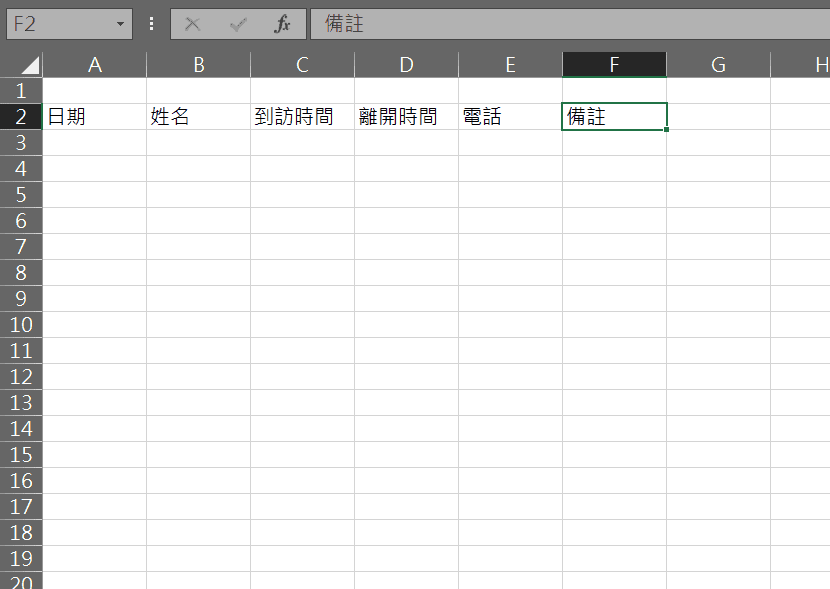
Step 1 在第二列由左到右分別打上「日期」、「姓名」、「到訪時間」、「離開時間」、「電話」、「備註」

Step 2 將第一列選取,並輸入「訪客登記表」

Step 3 點選「跨欄置中」

Step 4 將字型調整為「20」左右
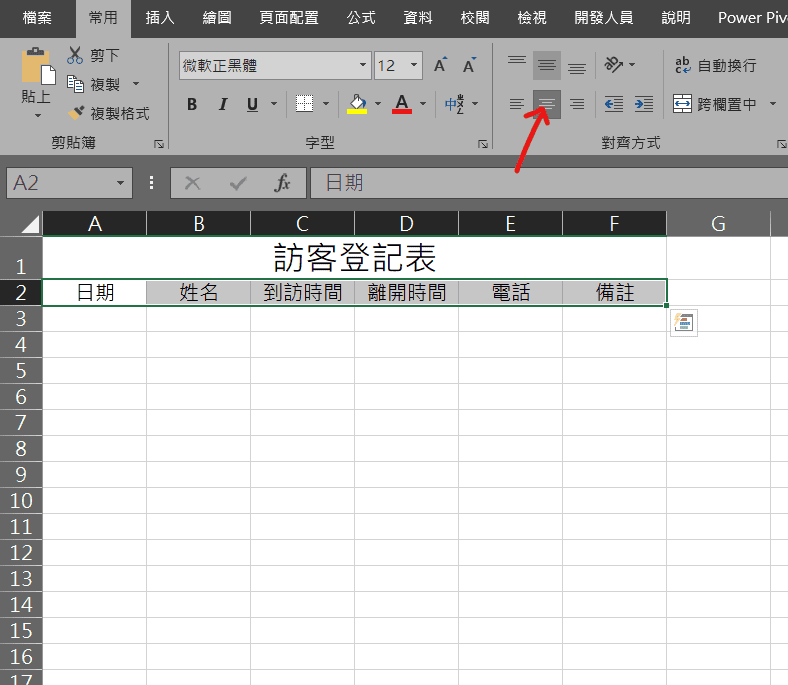
Step 5 將第二列選取,並點選「置中」

Step 6 在第一列按右鍵,選擇「列高」

Step 7 將列高設定為「35」

Step 8 將第A欄到第F欄選取後按下右鍵,選擇「欄寬」

Step 9 將欄寬設定為「15」

Step 10 從第二列開始選取到第24列左右,選擇「框線」,並點選「所有框線」

這樣就完成了!
【教學】Excel 如何製作訪客登記表?手把手教你完成!適用橫向列印可直接下載使用