excel 每月可用餘額計算
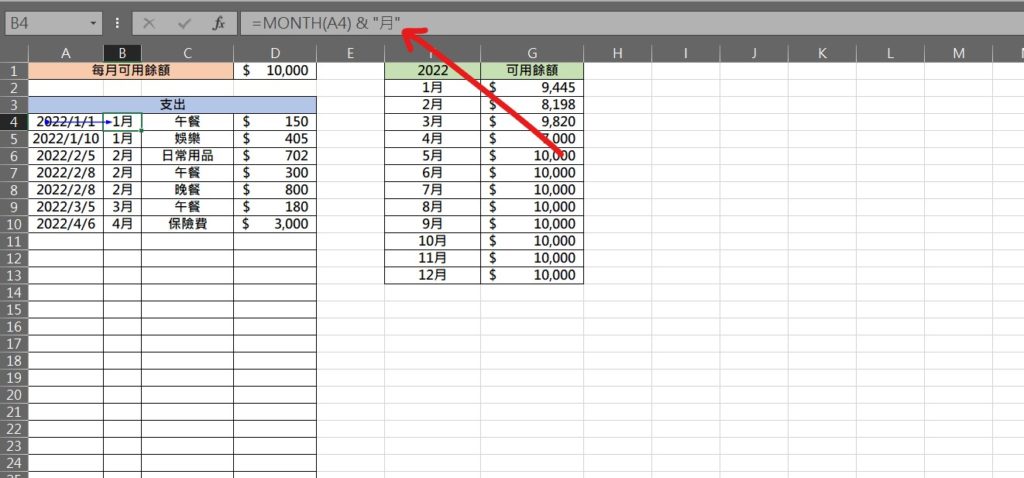
Step 1 在日期欄位旁邊新增一欄,使用MONTH函數抓出日期中的「月份」,輸入公式「=MONTH(日期)&”月”)」
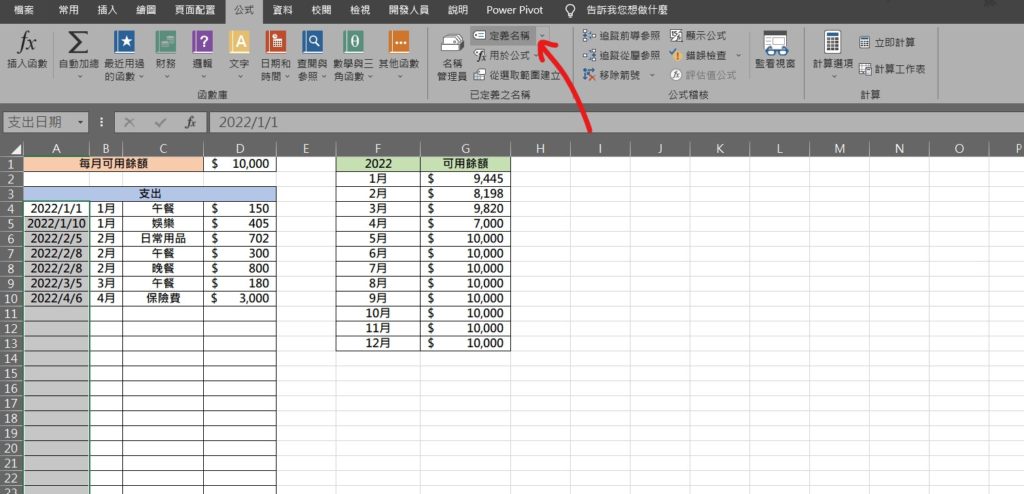
Step 2 將日期欄位儲存格範圍全部選取,使用鍵盤快速鍵「Ctrl+Shift+↓↓」,在功能列「公式」中已定義之名稱選擇「定義名稱」
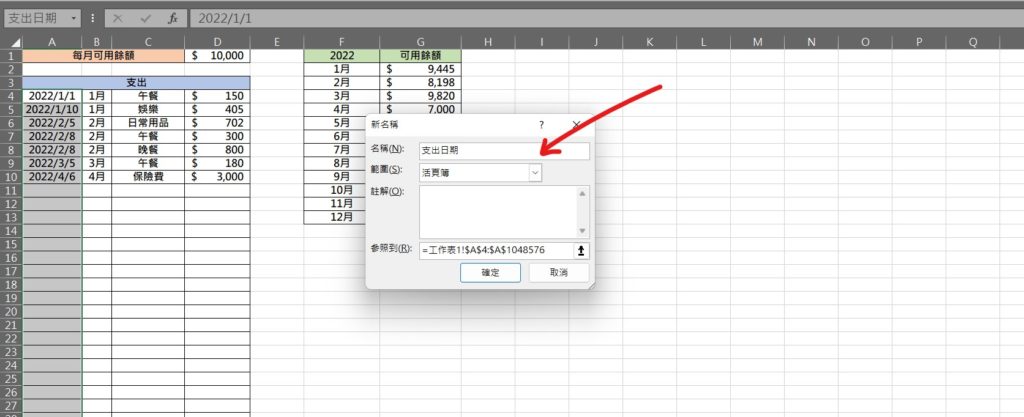
Step 3 在「名稱」中自行輸入一個自行可以區分範圍的名稱,然後按下確定
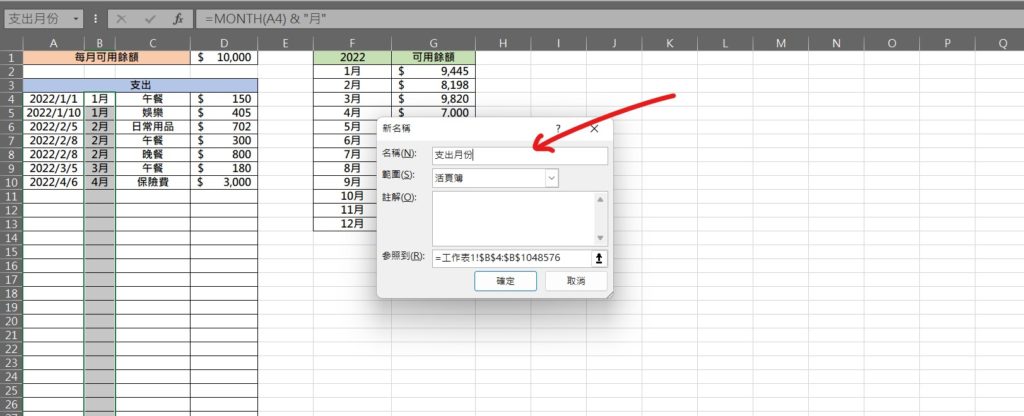
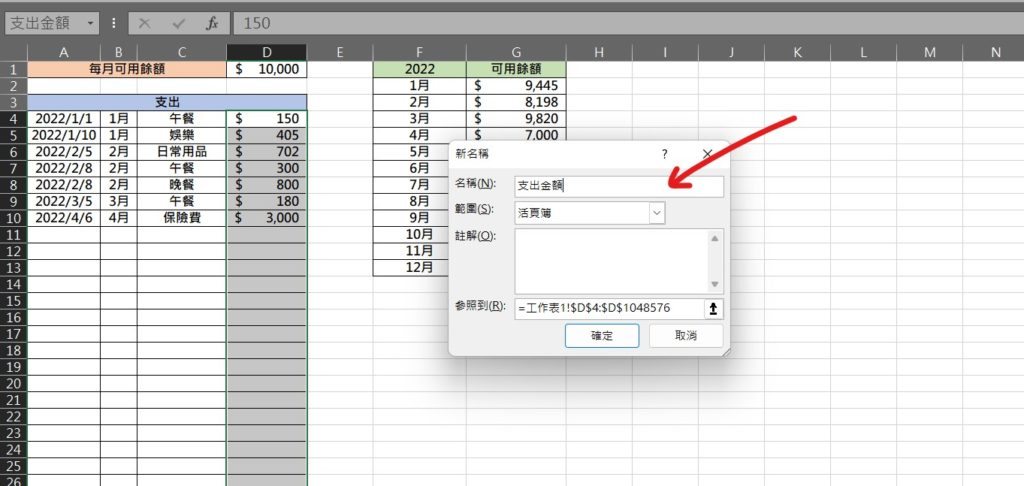
Step 4 分別將「月份」以及「金額」欄位重複先前動作,將範圍定義名稱為「支出月份」、「支出金額」
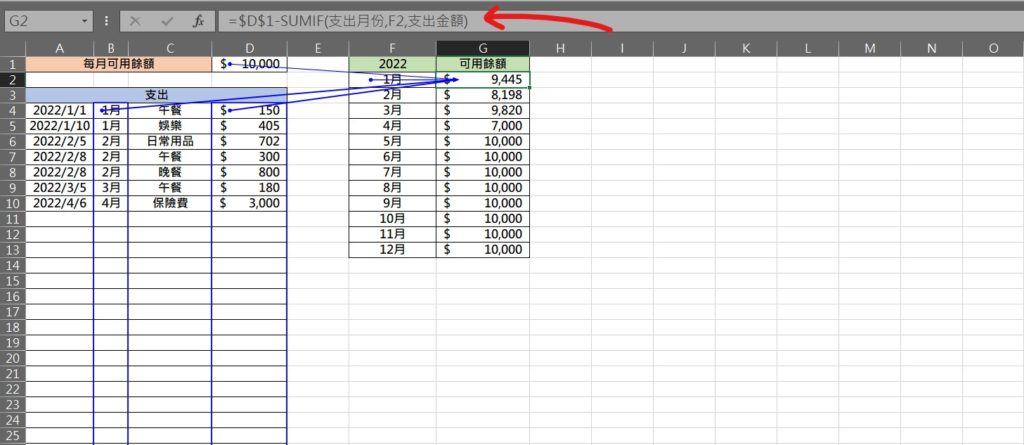
Step 5 使用SUMIF函數,輸入公式「=SUMIF(尋找目標範圍,尋找目標,加總範圍)」,將資料代入公式「=SUMIF(支出月份,F2,支出金額)」,並用「每月可用餘額」減去「每月已消費金額」就是可用餘額囉!
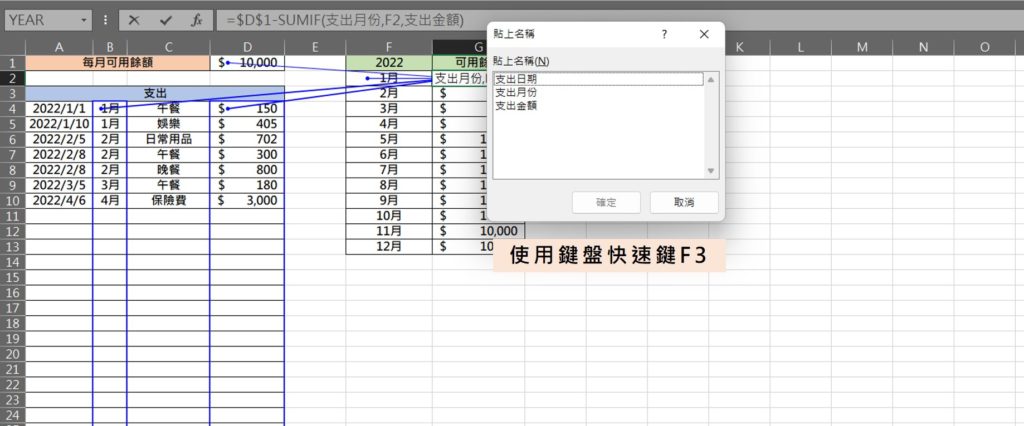
在輸入SUMIF函數內的參數時,可以使用鍵盤快速鍵「F3」叫出最先設定的定義範圍名稱,並選用需要使用的範圍
【教學】Excel 如何計算每月可用餘額?有效控制每月消費不亂花錢!
