excel 請假計算
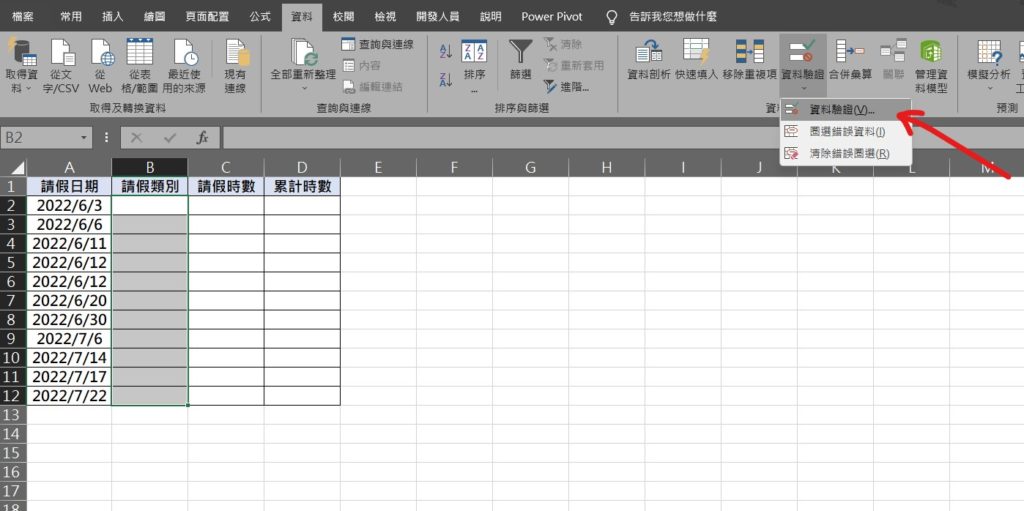
Step 1 將請假類別儲存格範圍選取,在功能列「資料」中選擇「資料驗證」
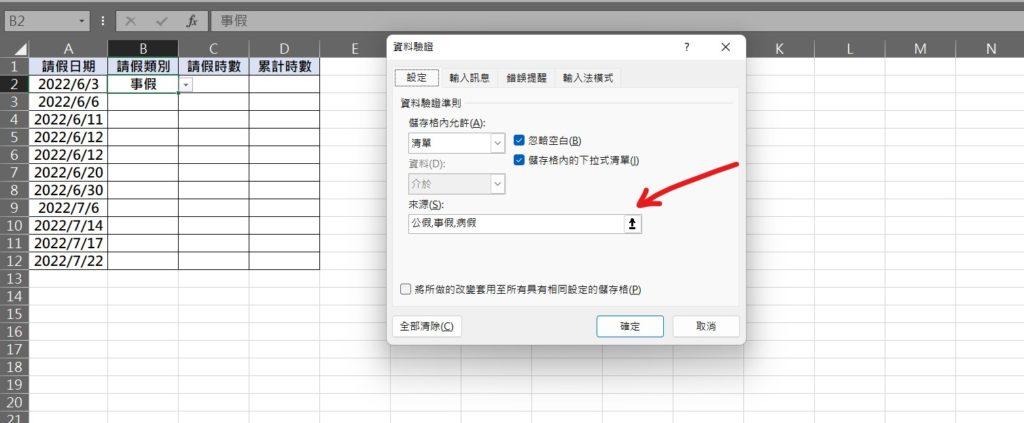
Step 2 在「儲存格內允許」選擇「清單」,並在來源輸入請假類別「公假,事假,病假」等,並使用「,」分隔
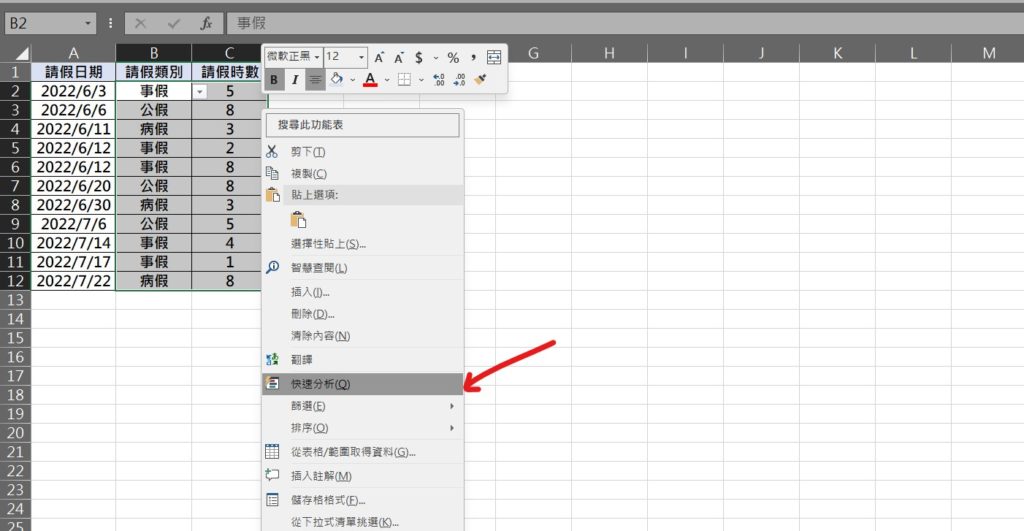
Step 3 輸入完資料後,將「請假類別」以及「請假時數」儲存格範圍選取,點擊滑鼠「右鍵」,選擇「快速分析」
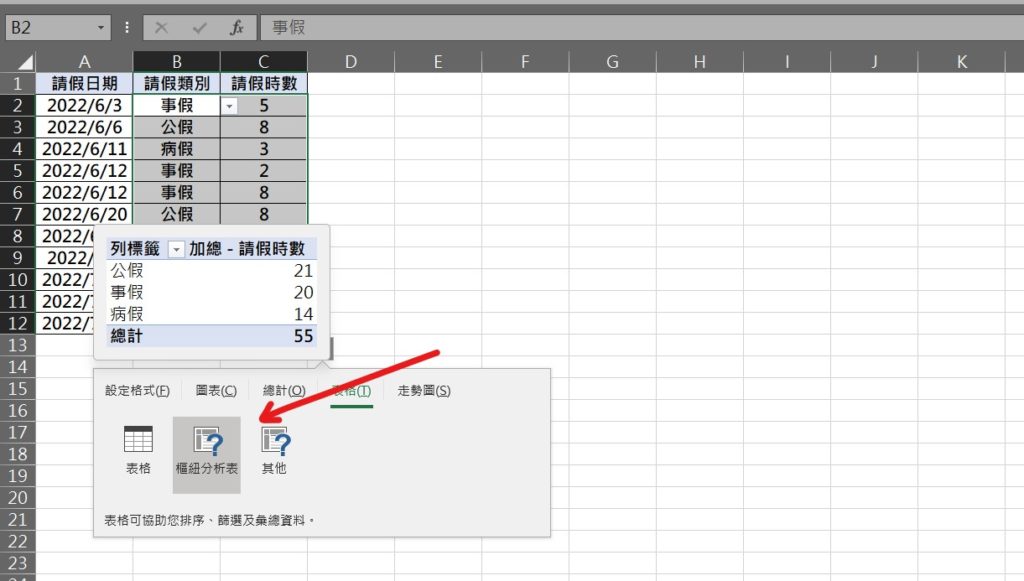
Step 4 選擇「表格」內的「樞紐分析表」,當滑鼠移至上方會出現預覽圖,即可看到個請假分類統計後的總合
【教學】Excel 如何記錄請假時數?不需要公式統計各類請假時數總和!
A blog of my life

excel 請假計算
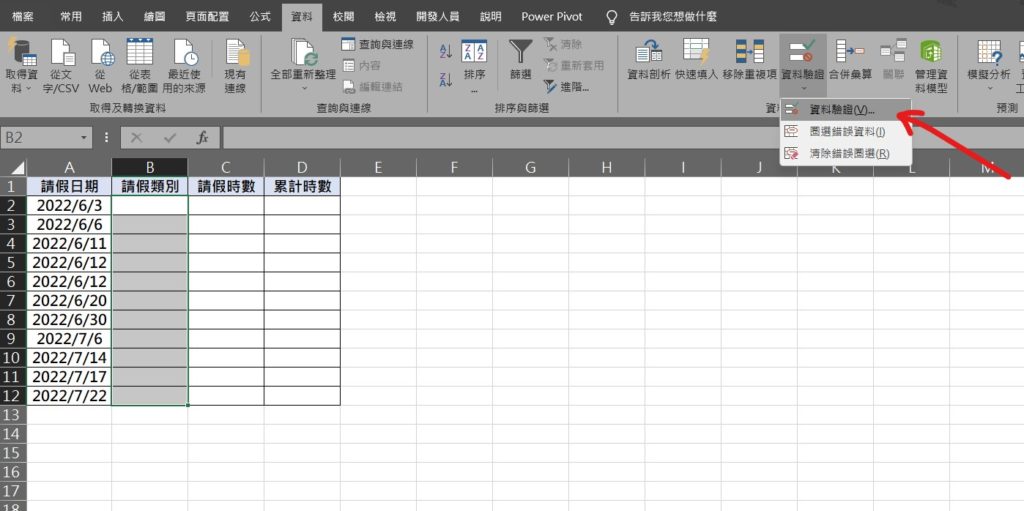
Step 1 將請假類別儲存格範圍選取,在功能列「資料」中選擇「資料驗證」
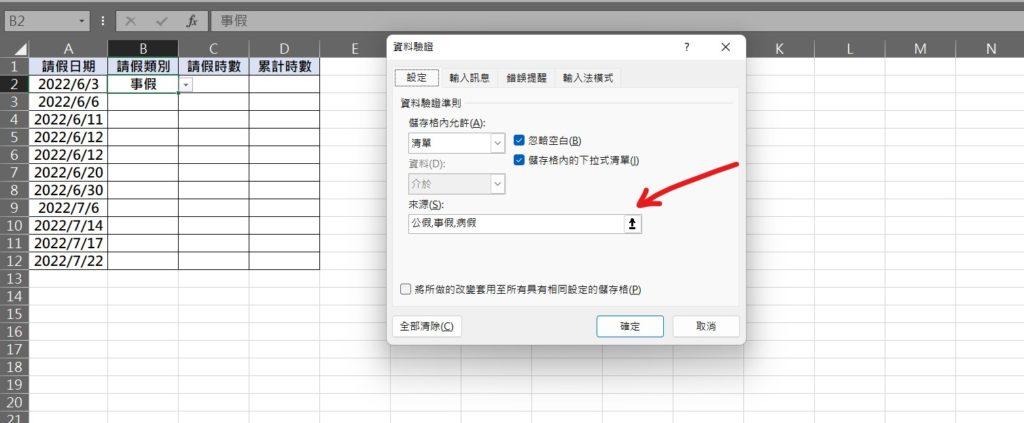
Step 2 在「儲存格內允許」選擇「清單」,並在來源輸入請假類別「公假,事假,病假」等,並使用「,」分隔
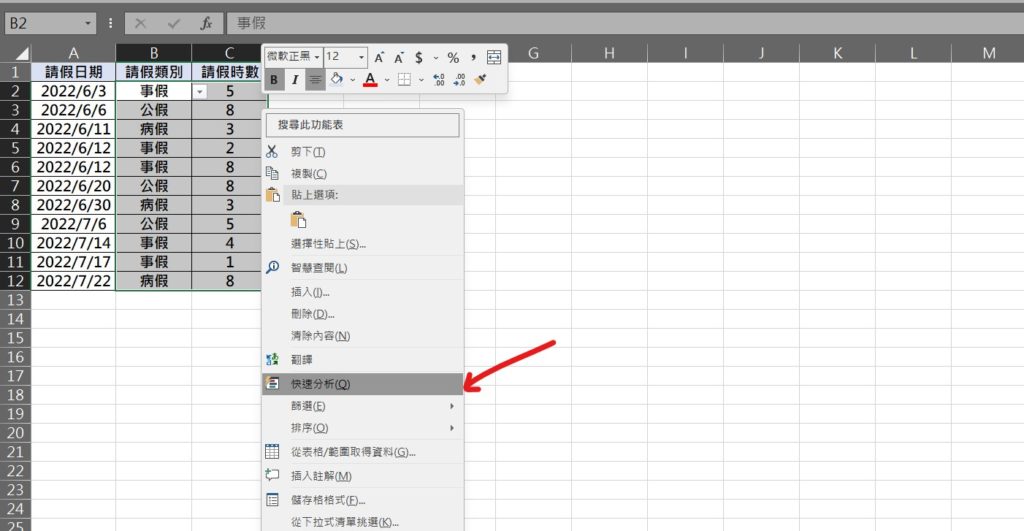
Step 3 輸入完資料後,將「請假類別」以及「請假時數」儲存格範圍選取,點擊滑鼠「右鍵」,選擇「快速分析」
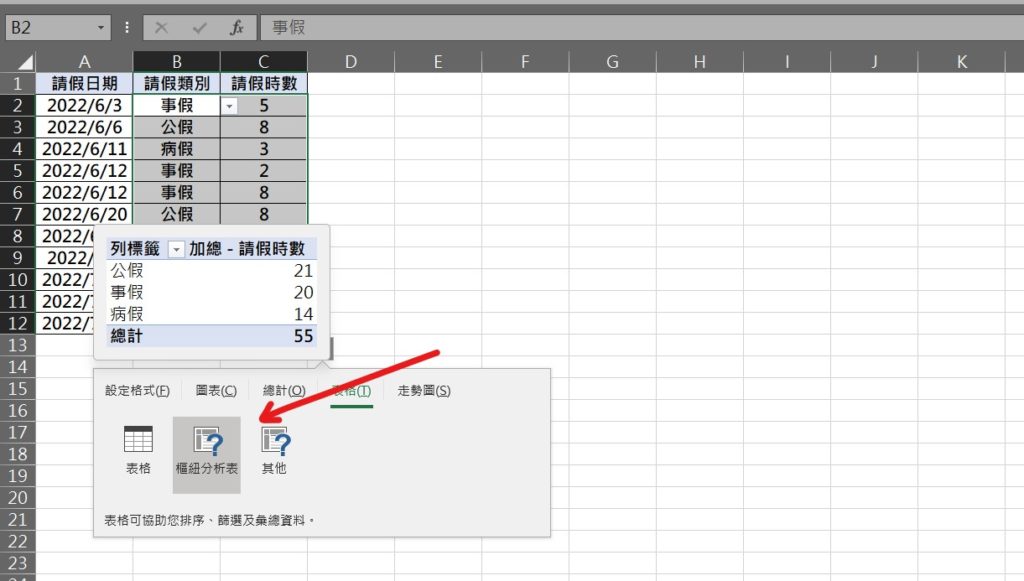
Step 4 選擇「表格」內的「樞紐分析表」,當滑鼠移至上方會出現預覽圖,即可看到個請假分類統計後的總合