excel 預設工作表數量
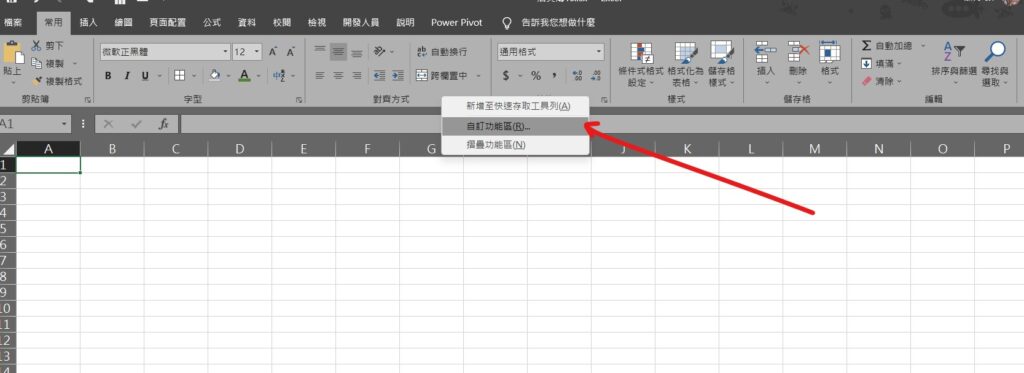
Step 1 在上方工具列點擊滑鼠「右鍵」,並選擇「自訂功能區」

Step 2 在左邊欄位選擇「一般」,並在「包括的工作表份數」輸入要預設的工作表數量,完成設定後按下確定即可
【教學】Excel 如何預設工作表數量?開啟檔案自動生成!
A blog of my life
excel 預設工作表數量
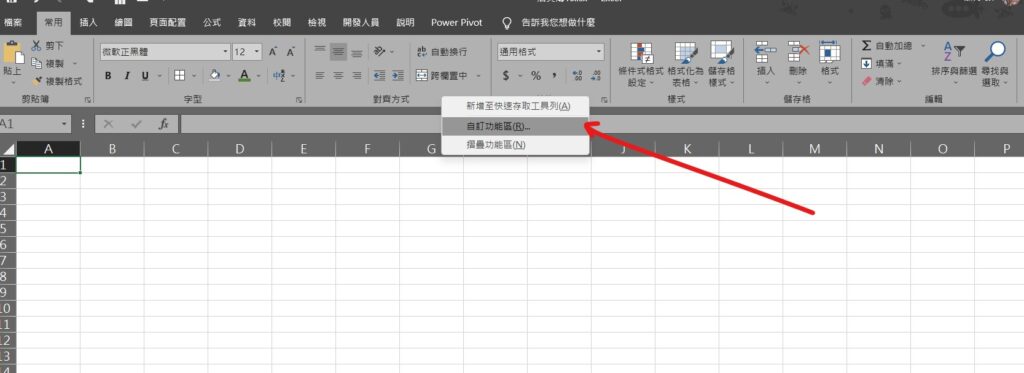
Step 1 在上方工具列點擊滑鼠「右鍵」,並選擇「自訂功能區」

Step 2 在左邊欄位選擇「一般」,並在「包括的工作表份數」輸入要預設的工作表數量,完成設定後按下確定即可