ppt 平行四邊形
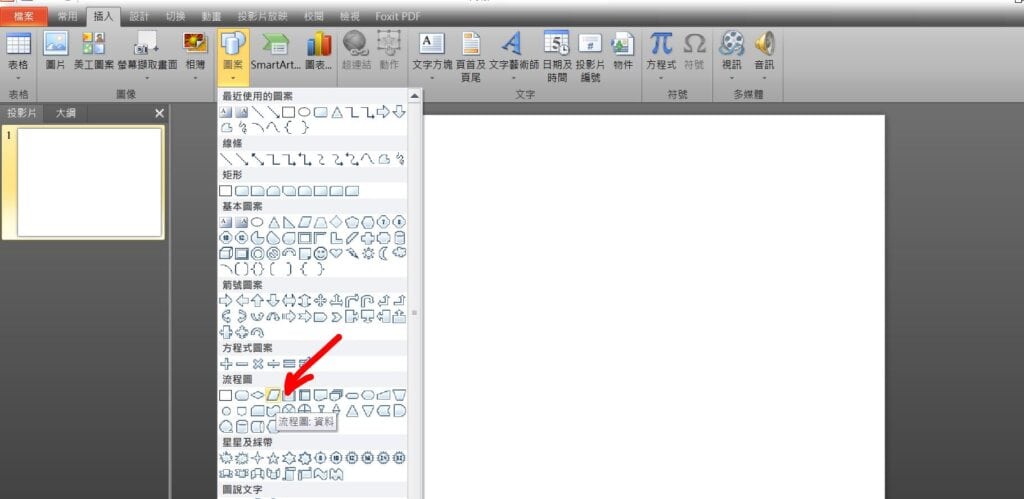
Step 1 在功能列「插入」中圖例選擇「圖案」內的「流程圖:資料」

Step 2 繪製後,在功能列「格式」中圖案樣式選擇「圖案填滿」可更改圖案顏色,選擇「圖案外框」可更改圖案框線粗細、樣式以及顏色等設定
【教學】PowerPoint 如何繪製平行四邊形?超簡單馬上學會!
A blog of my life
ppt 平行四邊形
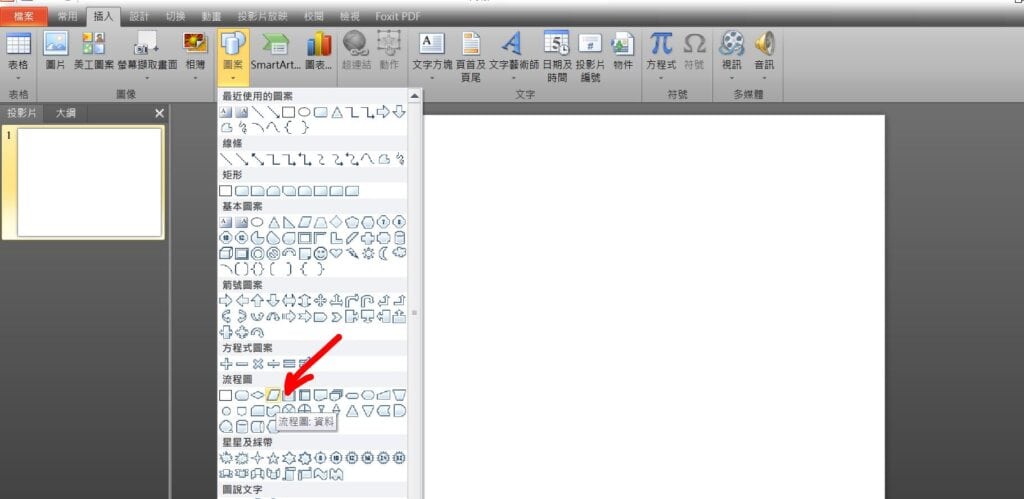
Step 1 在功能列「插入」中圖例選擇「圖案」內的「流程圖:資料」

Step 2 繪製後,在功能列「格式」中圖案樣式選擇「圖案填滿」可更改圖案顏色,選擇「圖案外框」可更改圖案框線粗細、樣式以及顏色等設定