ppt 動畫 出現後消失
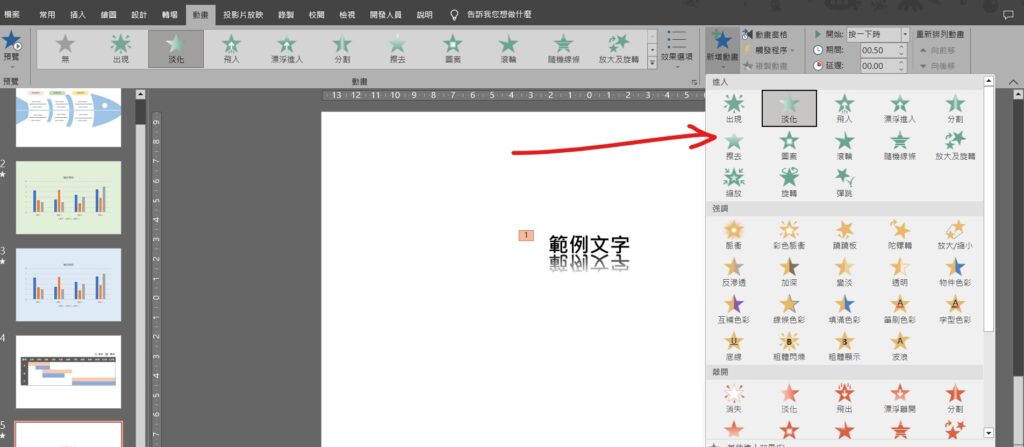
Step 1 在功能列「動畫」中進階動畫選擇「新增動畫」內的「進入動畫」
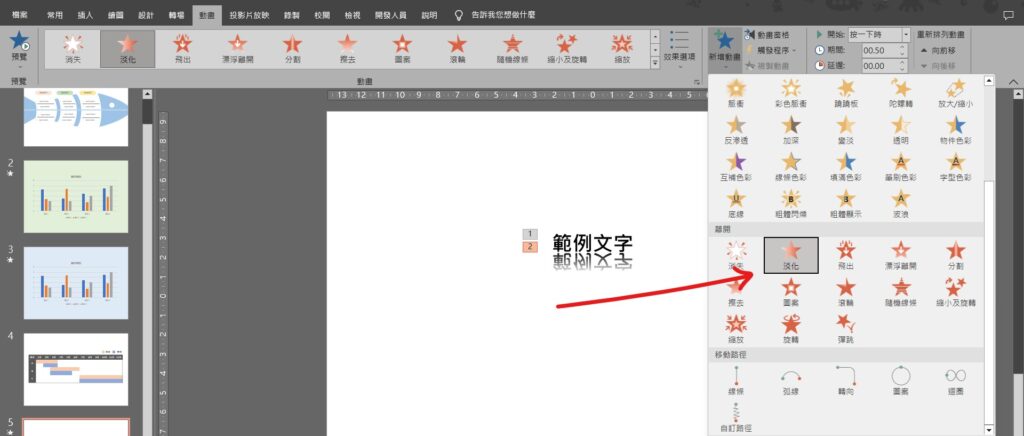
Step 2 在功能列「動畫」中進階動畫選擇「新增動畫」內的「離開動畫」
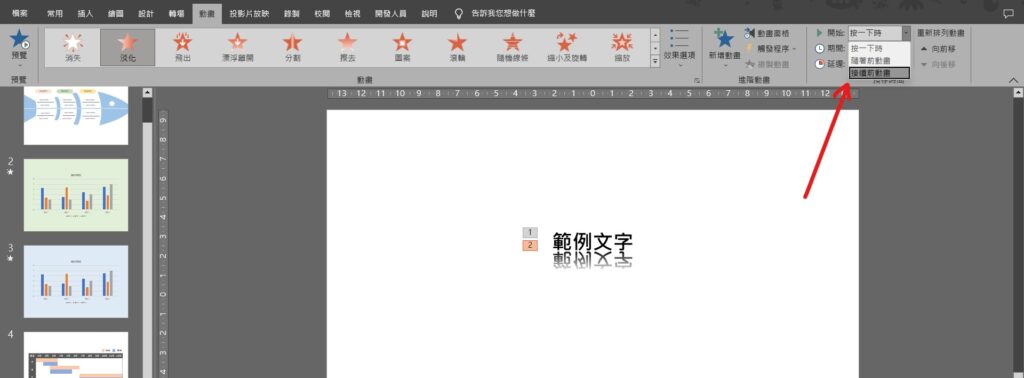
Step 3 選取離開動畫中,在功能列「動畫」中預存時間選擇「開始」內的「接續前動畫」
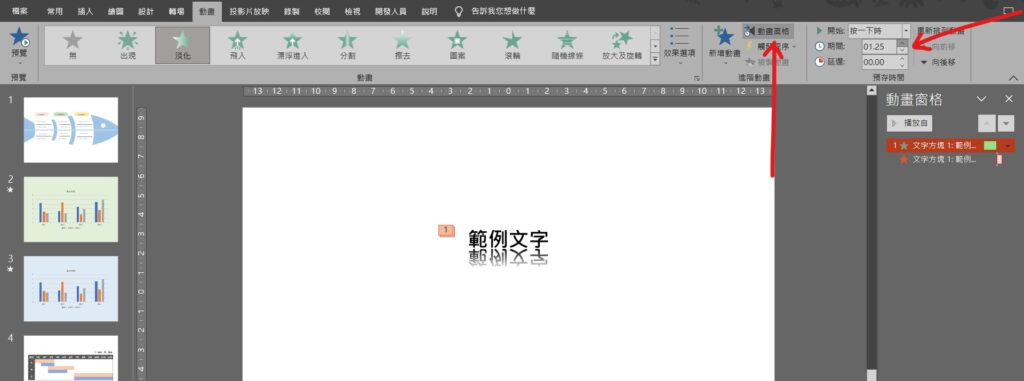
Step 4 若希望出現動畫的時間延長,在功能列「動畫」中進階動畫選擇「動畫窗格」,選取「出現動畫」,並在預存時間中「期間」增加時間即可
【教學】PowerPoint 如何製作出現後消失動畫?超簡單馬上搞定!
A blog of my life

ppt 動畫 出現後消失
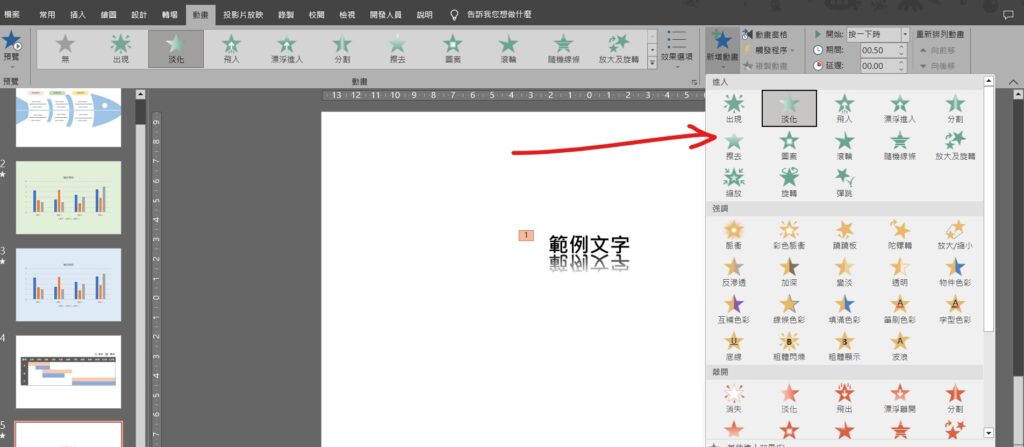
Step 1 在功能列「動畫」中進階動畫選擇「新增動畫」內的「進入動畫」
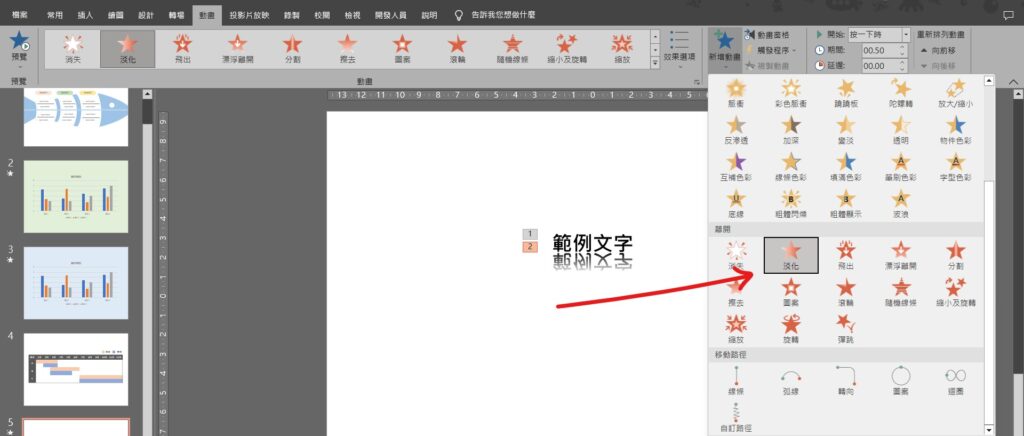
Step 2 在功能列「動畫」中進階動畫選擇「新增動畫」內的「離開動畫」
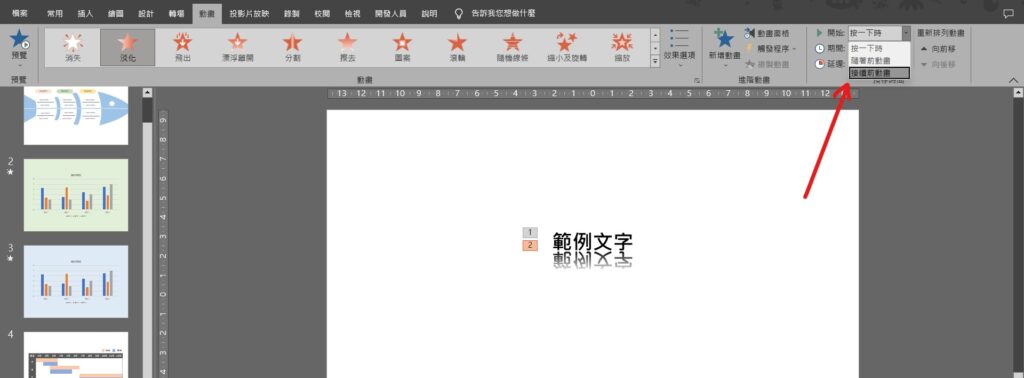
Step 3 選取離開動畫中,在功能列「動畫」中預存時間選擇「開始」內的「接續前動畫」
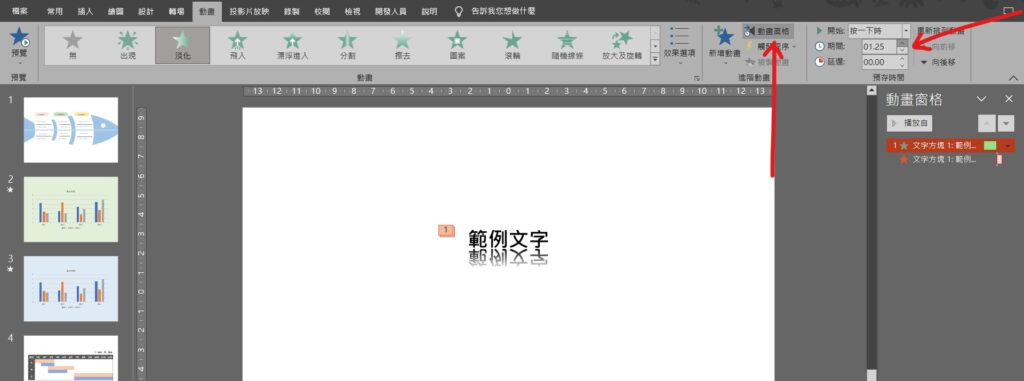
Step 4 若希望出現動畫的時間延長,在功能列「動畫」中進階動畫選擇「動畫窗格」,選取「出現動畫」,並在預存時間中「期間」增加時間即可