word ctrl+z 失效 增加復原次數
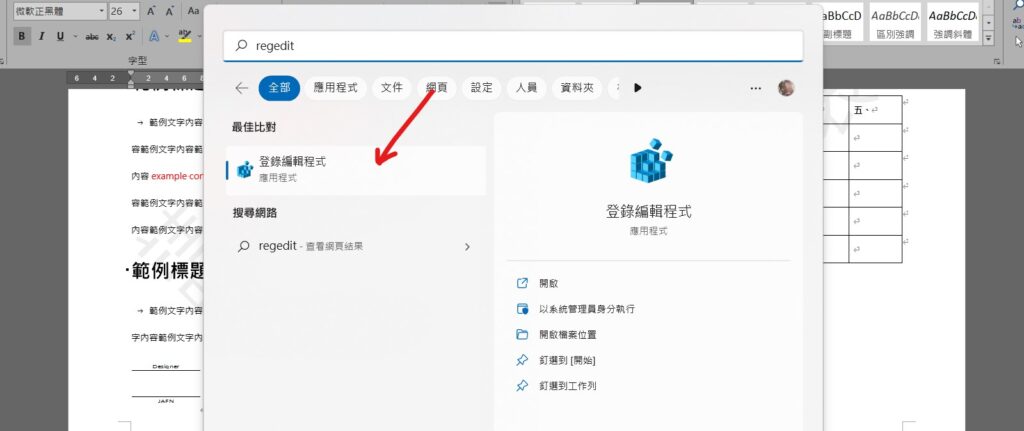
Step 1 在工具搜尋「regedit」,並選擇「登陸編輯程式」

Step 2 進入「\HKEY_CURRENT_USER\Software\Microsoft\Office\16.0\Word\Options」,其中「16.0」為office版本

Step 3 在空白處點擊滑鼠「右鍵」,並選擇「新增」內的「DWORD(32-位元)值」

Step 4 將名稱設定為「UndoHistory」,點擊滑鼠「右鍵」並選擇「修改」

Step 5 選擇「十進位」,並在「數值資料」中輸入想要復原的次數,完成設定後按下確定

Step 6 在上方工具列選擇「檢視」內的「重新整理」即可
【教學】Word 不能復原了嗎?如何增加復原次數?