word 每頁邊界不同

Step 1 在功能列「版面配置」中版面設定選擇「分隔設定」中的「分節符號-接續本頁」

Step 2 點擊在分節符號前,在功能列「版面配置」中版面設定選擇「邊界」,並設定邊界即可
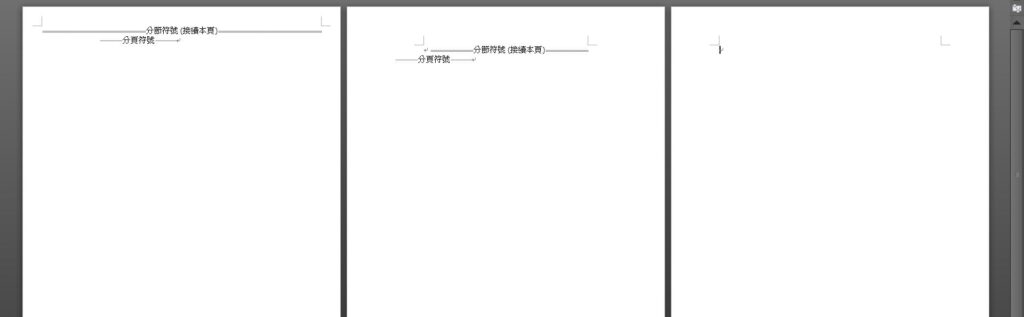
Step 3 使用相同邏輯,重複 Step 1 及 Step 2 即可在每頁設定不同邊界
【教學】Word 如何在每頁設定不同的邊界?超簡單馬上學會!
A blog of my life
word 每頁邊界不同

Step 1 在功能列「版面配置」中版面設定選擇「分隔設定」中的「分節符號-接續本頁」

Step 2 點擊在分節符號前,在功能列「版面配置」中版面設定選擇「邊界」,並設定邊界即可
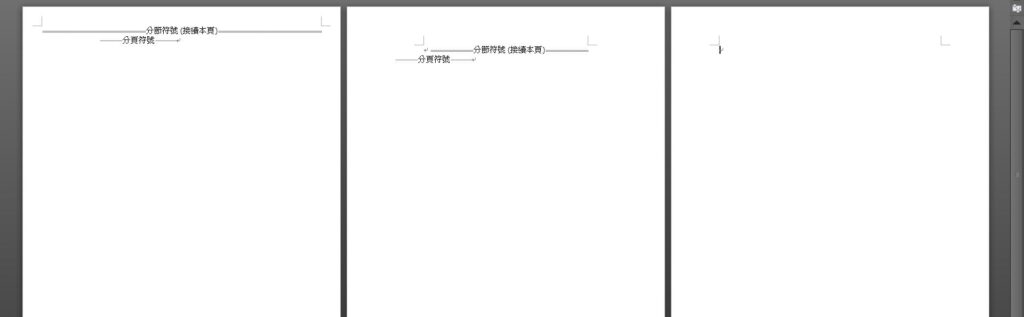
Step 3 使用相同邏輯,重複 Step 1 及 Step 2 即可在每頁設定不同邊界