word 簽名檔去背 可以簽名嗎

Step 1 在功能列「插入」中圖例選擇「圖片」,將簽名檔圖片插入Word
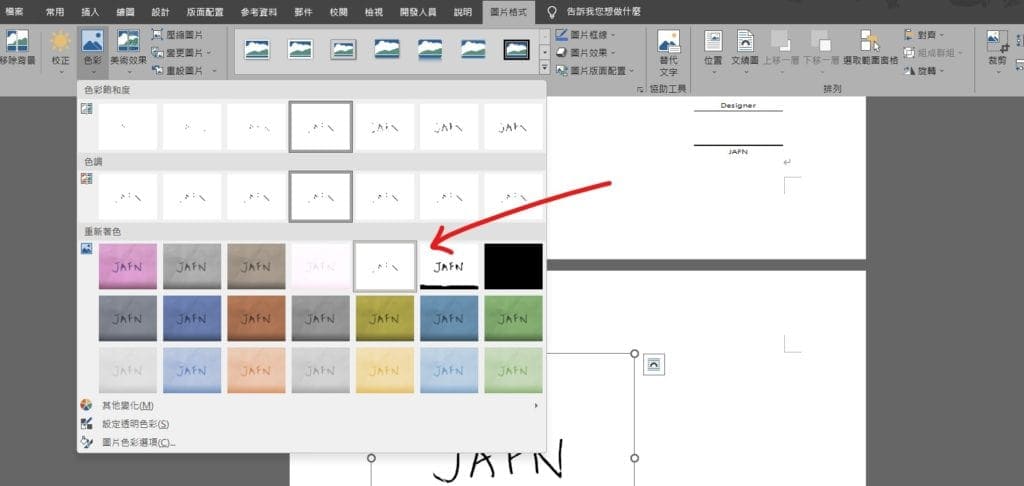
Step 2 將圖片選擇,在功能列「圖片格式」中調整選擇「色彩」內的「黑白25%」

Step 3 在功能列「圖片格式」中大小選擇「裁剪」將圖片剪成適當大小

Step 4 在功能列「圖片格式」中排列選擇「文繞圖」中的「文字在後」即可隨意移動圖片位置囉
【教學】Word 如何將簽名檔去背?超簡單不需其他軟體馬上搞定!
A blog of my life
word 簽名檔去背 可以簽名嗎

Step 1 在功能列「插入」中圖例選擇「圖片」,將簽名檔圖片插入Word
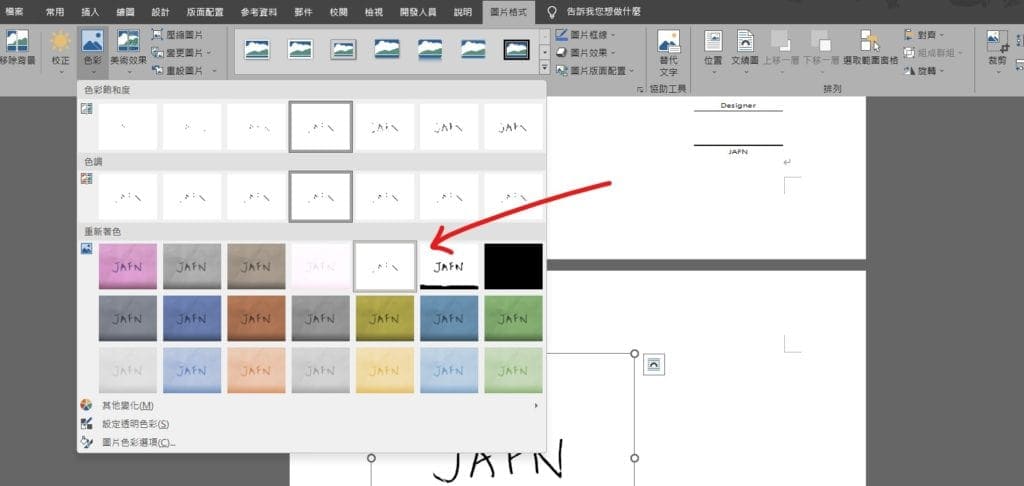
Step 2 將圖片選擇,在功能列「圖片格式」中調整選擇「色彩」內的「黑白25%」

Step 3 在功能列「圖片格式」中大小選擇「裁剪」將圖片剪成適當大小

Step 4 在功能列「圖片格式」中排列選擇「文繞圖」中的「文字在後」即可隨意移動圖片位置囉