word 表格左右分開
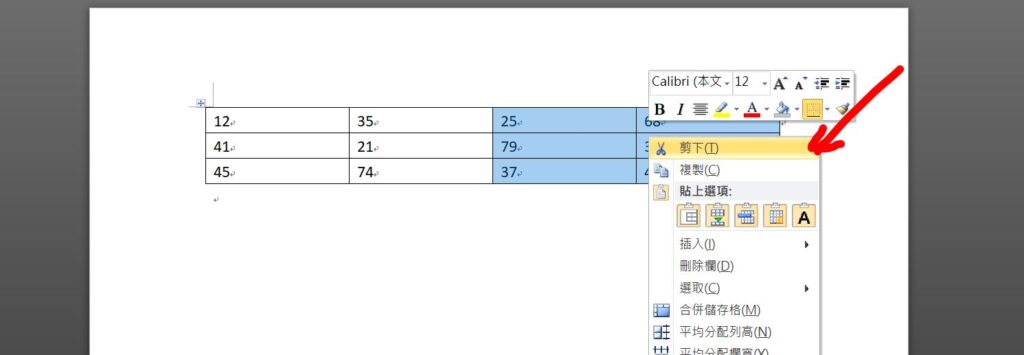
Step 1 將要分開的表格欄位選取,點擊滑鼠「右鍵」選擇「剪下」,或是按下鍵盤快速鍵「Ctrl+X」剪下

Step 2 在其他定位點點擊滑鼠「右鍵」選擇「貼上-保持來源格式設定」,或使用鍵盤快速鍵「Ctrl+V」貼上

Step 3 點擊表格左上方「十字」符號全選表格,並拖移到先前剪下表格的位置

Step 4 即可將表格左右分割
【教學】Word 如何把表格左右分開?超簡單馬上搞定!
A blog of my life
word 表格左右分開
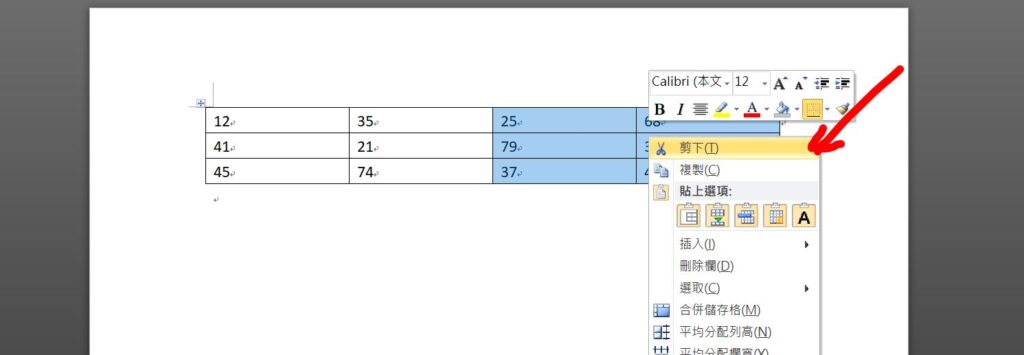
Step 1 將要分開的表格欄位選取,點擊滑鼠「右鍵」選擇「剪下」,或是按下鍵盤快速鍵「Ctrl+X」剪下

Step 2 在其他定位點點擊滑鼠「右鍵」選擇「貼上-保持來源格式設定」,或使用鍵盤快速鍵「Ctrl+V」貼上

Step 3 點擊表格左上方「十字」符號全選表格,並拖移到先前剪下表格的位置

Step 4 即可將表格左右分割