word 花符號
方法一
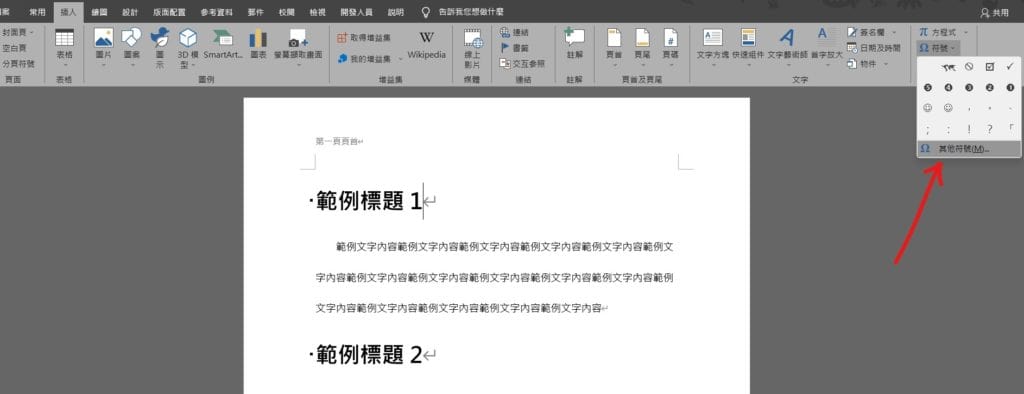
Step 1 在功能列「插入」中符號選擇「符號」內的「其他符號」
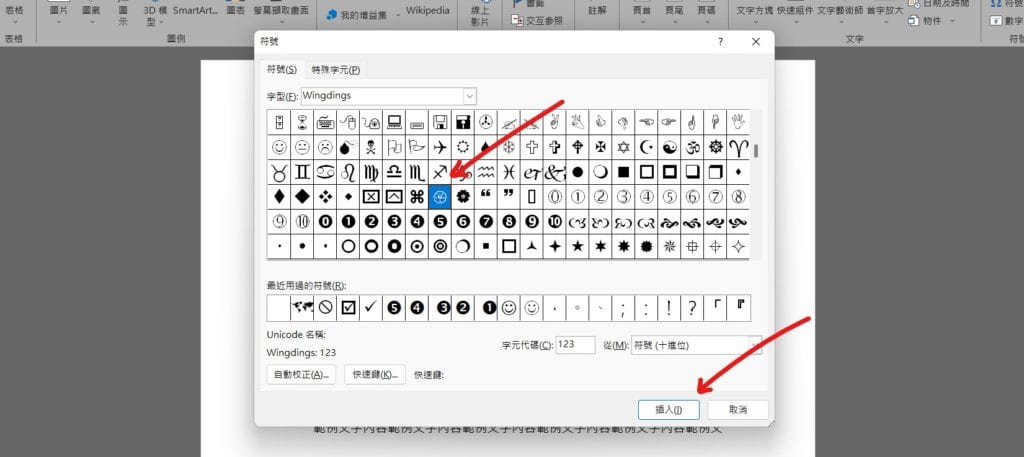
Step 2 在「字型」中選擇「Wingdings」,並選擇「花」的符號,最後按下插入即可
方法二
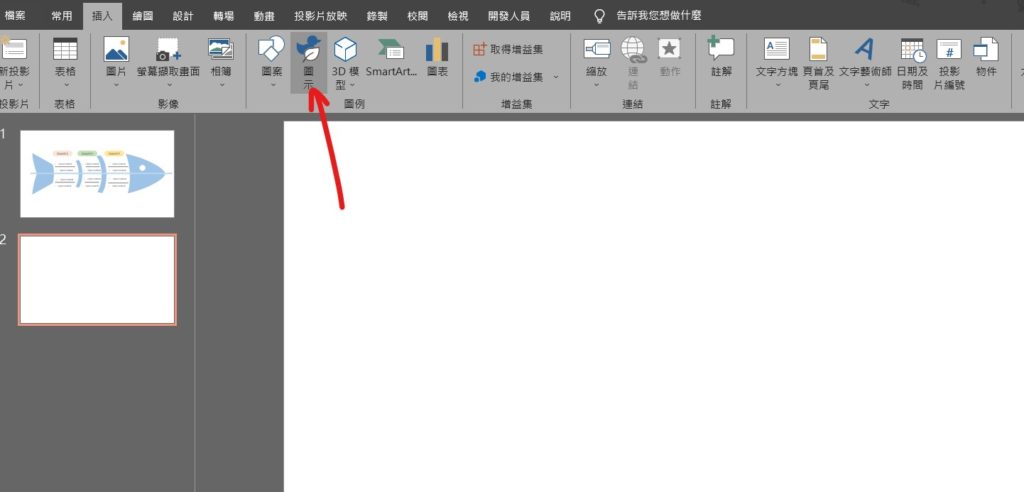
Step 1 在功能列「插入」中圖例選擇「圖示」
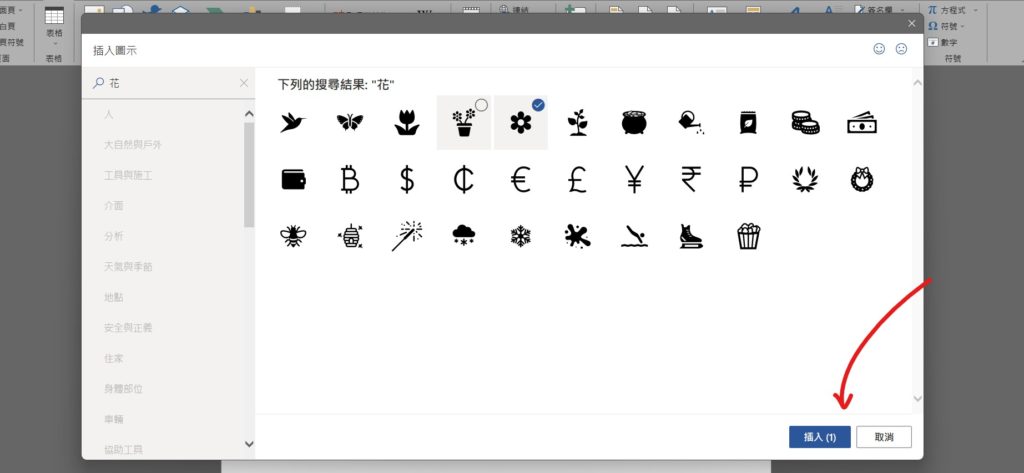
Step 2 在搜尋框中輸入「花」,並按下「ENTER」,選擇想要插入的花圖案後,按下插入即可
【教學】Word 如何插入「花」的符號及圖案?超簡單馬上學會!
0
A blog of my life

word 花符號
方法一
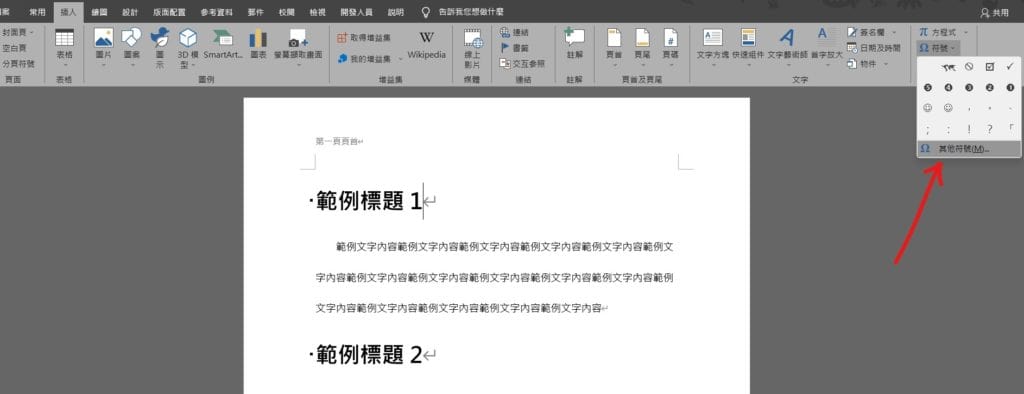
Step 1 在功能列「插入」中符號選擇「符號」內的「其他符號」
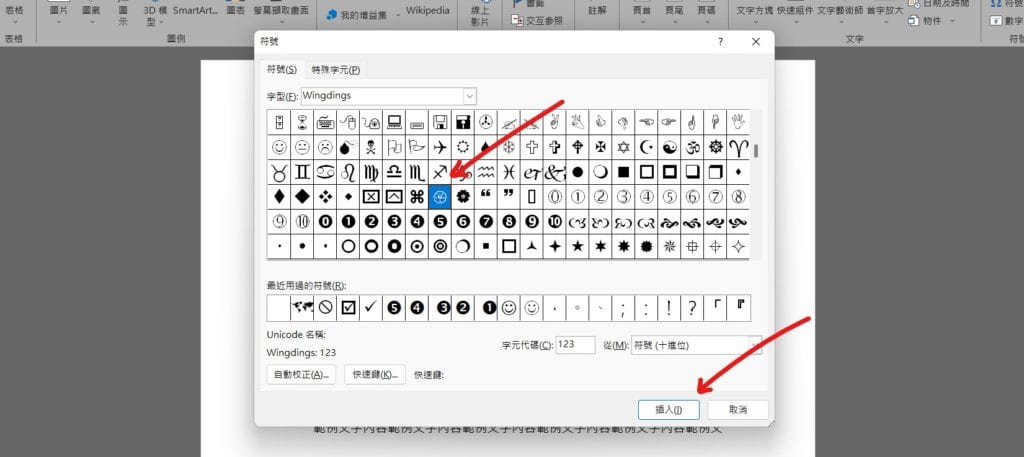
Step 2 在「字型」中選擇「Wingdings」,並選擇「花」的符號,最後按下插入即可
方法二
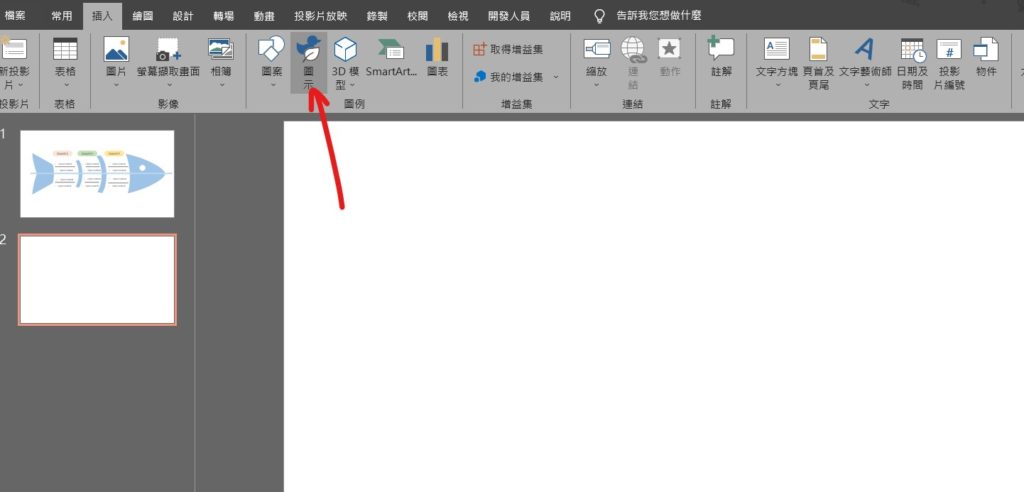
Step 1 在功能列「插入」中圖例選擇「圖示」
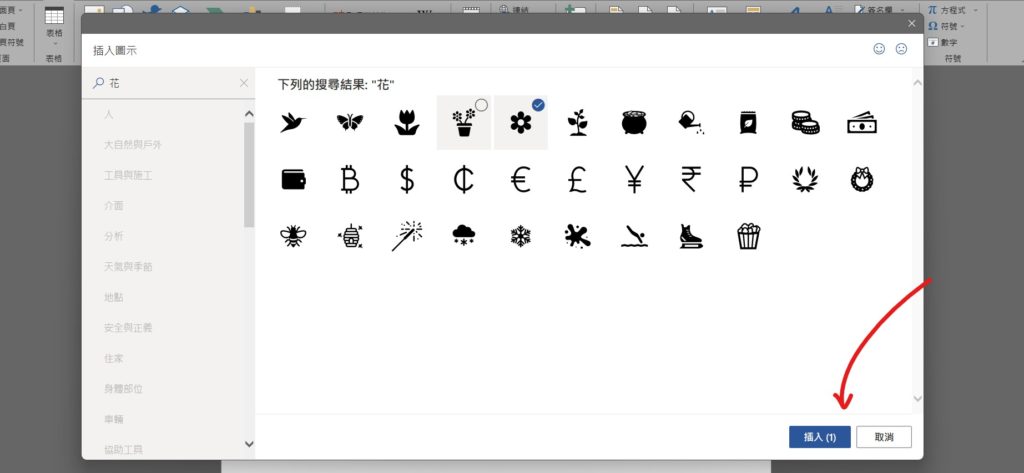
Step 2 在搜尋框中輸入「花」,並按下「ENTER」,選擇想要插入的花圖案後,按下插入即可