word 第二行縮排

Step 1 點擊該段落後,在功能列「常用」中段落選擇「更多段落設定」
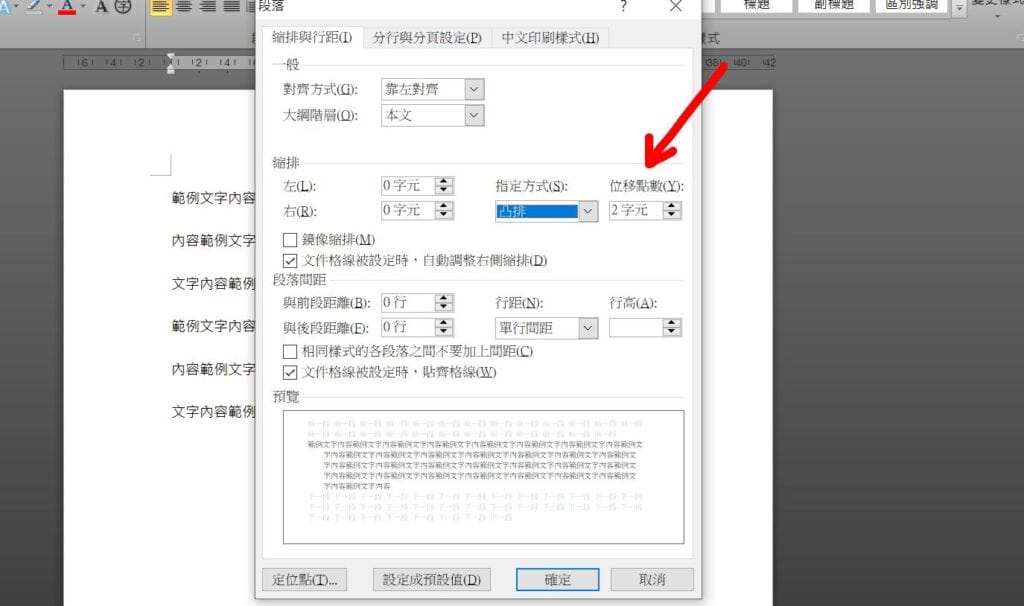
Step 2 在「指定方式」中選擇「凸排」,並設定位移點數「2字元」

Step 3 完成設定後按下「確定」,即可完成第二行縮排
【教學】Word 如何設定第二行縮排?超簡單馬上搞定!
A blog of my life
word 第二行縮排

Step 1 點擊該段落後,在功能列「常用」中段落選擇「更多段落設定」
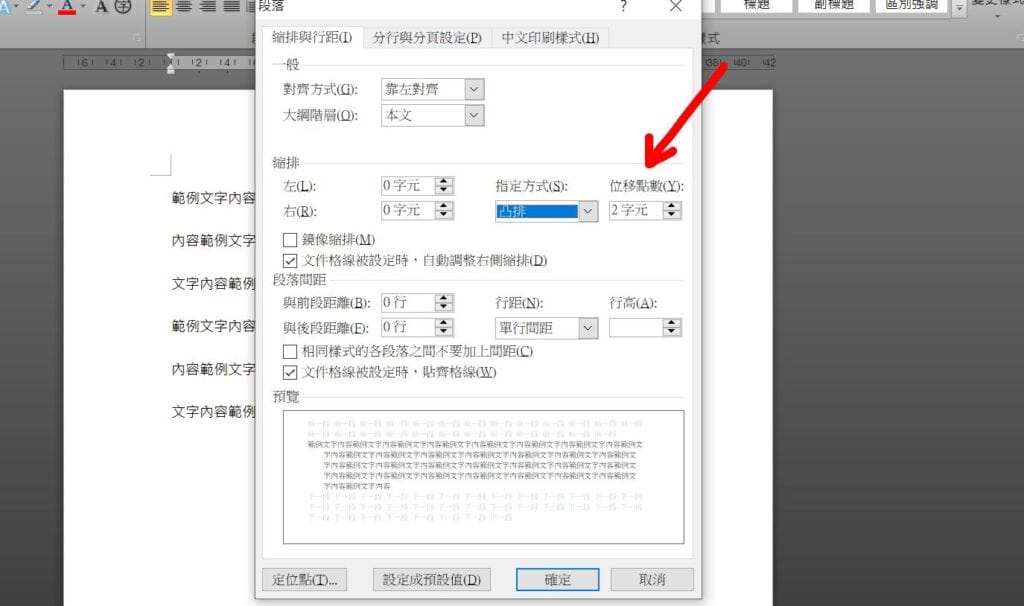
Step 2 在「指定方式」中選擇「凸排」,並設定位移點數「2字元」

Step 3 完成設定後按下「確定」,即可完成第二行縮排