excel 註解 圖

Step 1 在功能列「校閱」中註解選擇「新增註解」

Step 2 刪除註解內預設的文字後,點擊滑鼠「右鍵」並選擇「註解格式」

Step 3 在「色彩和線條」中「色彩」選擇「填滿效果」
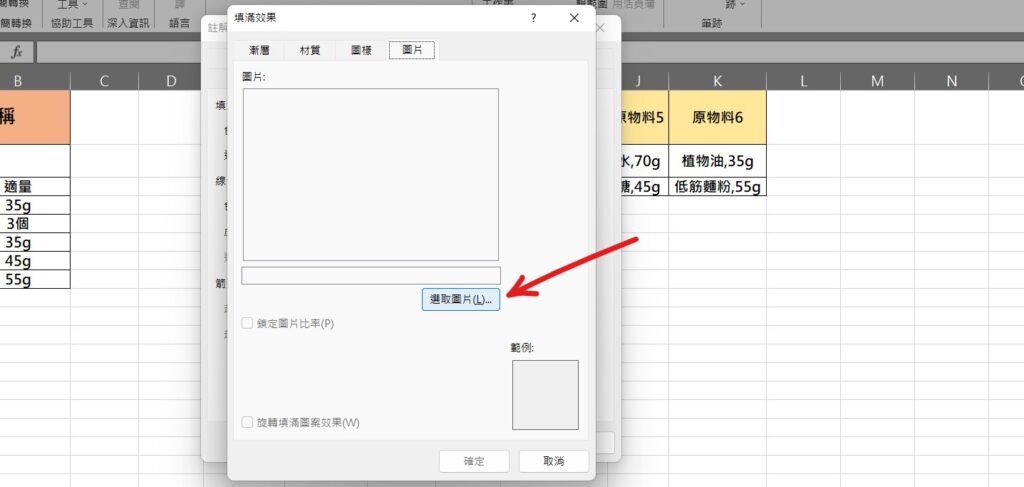
Step 4 在「圖片」中選擇「選取圖片」,完成設定後按下確定即可
【教學】Excel 如何製作圖片註解?跟著步驟馬上搞定!
A blog of my life
excel 註解 圖

Step 1 在功能列「校閱」中註解選擇「新增註解」

Step 2 刪除註解內預設的文字後,點擊滑鼠「右鍵」並選擇「註解格式」

Step 3 在「色彩和線條」中「色彩」選擇「填滿效果」
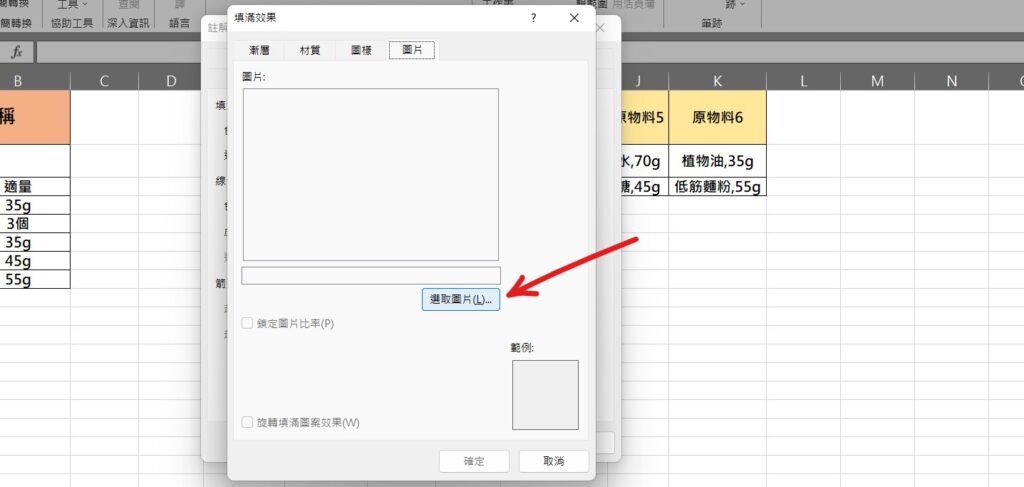
Step 4 在「圖片」中選擇「選取圖片」,完成設定後按下確定即可