excel 級距圖

Step 1 將級距範圍與人數選取,在功能列「插入」中圖表選擇「插入直條圖或橫條圖」內的「平面直線圖」
如何計算各級距範圍人數?點我看文章

Step 2 在數列點擊滑鼠「右鍵」,並選擇「資料數列格式」
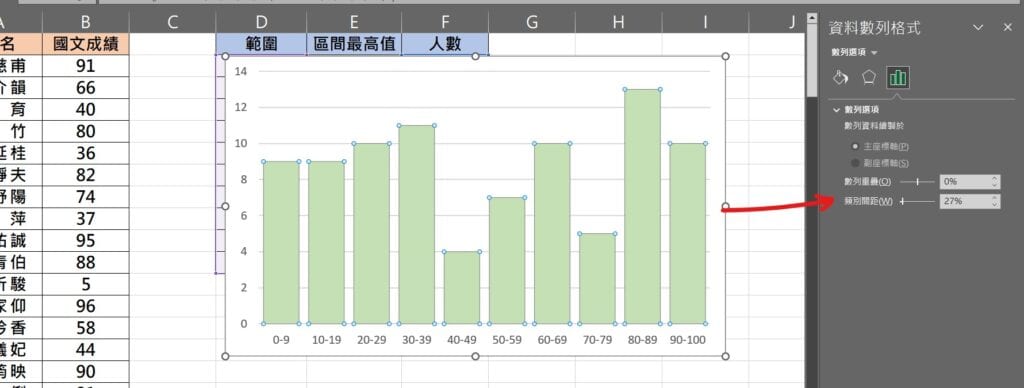
Step 3 在「類別間距」可以調整數列間的距離

Step 4 在「填滿」中「色彩」可以選擇喜好的顏色
【教學】Excel 如何製作級距圖?超簡單馬上搞定!
A blog of my life
excel 級距圖

Step 1 將級距範圍與人數選取,在功能列「插入」中圖表選擇「插入直條圖或橫條圖」內的「平面直線圖」
如何計算各級距範圍人數?點我看文章

Step 2 在數列點擊滑鼠「右鍵」,並選擇「資料數列格式」
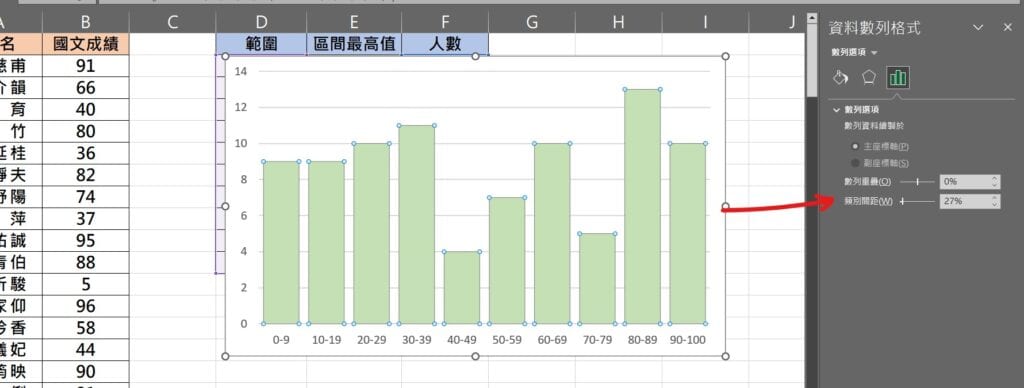
Step 3 在「類別間距」可以調整數列間的距離

Step 4 在「填滿」中「色彩」可以選擇喜好的顏色