ppt 超連結 底線

Step 1 繪製文字方塊並輸入文字

Step 2 在功能列「插入」中圖例選擇「圖案」內的「矩形」,並在要設定超連結的文字上繪製適當的圖形大小

Step 3 在功能列「圖形格式」中圖案樣式選擇「圖案填滿」,並調整為「無填滿」

Step 4 在功能列「圖形格式」中圖案樣式選擇「圖案外框」,並調整為「無外框」

Step 5 在功能列「圖形格式」中排列選擇「上移一層」內的「移到最上層」
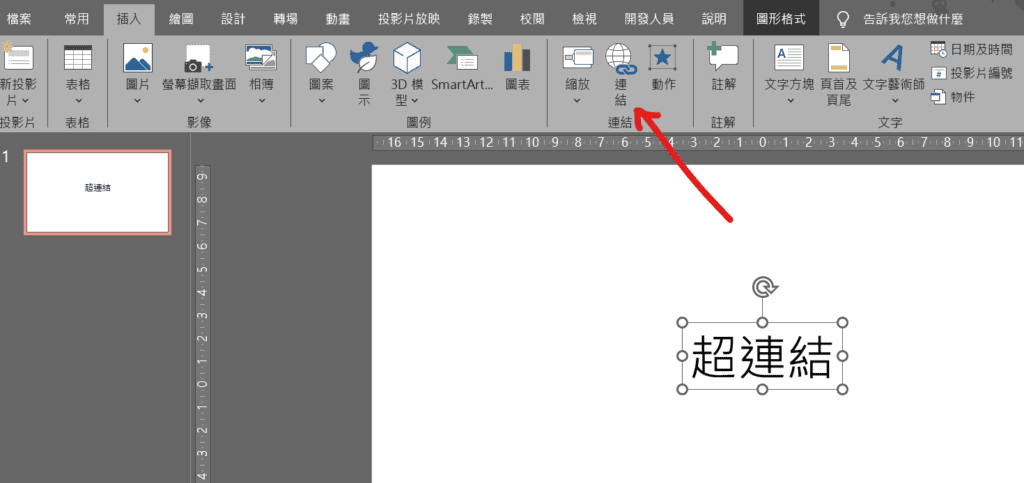
Step 6 在功能列「插入」中連結選擇「連結」即可插入超連結
【教學】PowerPoint 如何添加超連結文字不要加上底線?跟著步驟馬上搞定