word 刪除線顏色 刪除線 加粗

Step 1 在功能列「插入」中圖例選擇「圖案」內的「線條」

Step 2 在文字上繪製線條
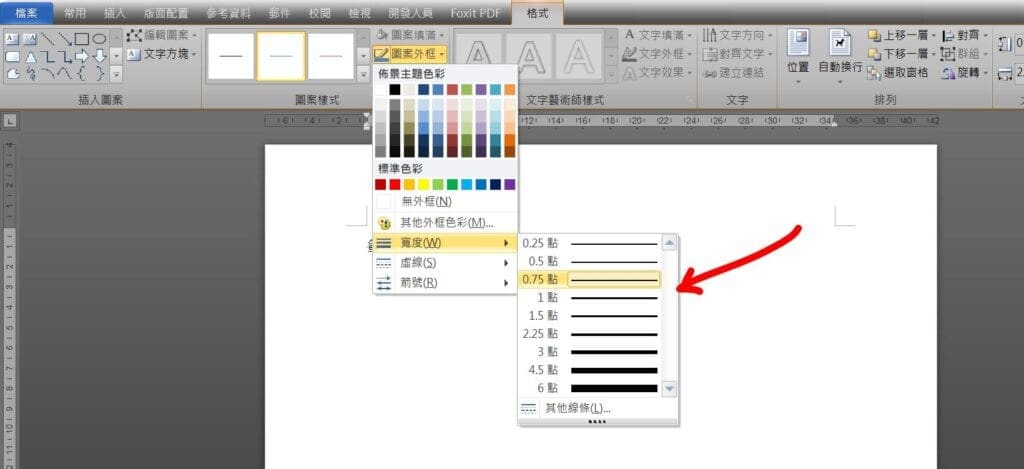
Step 3 點擊線條,在功能列「格式」中圖案樣式選擇「圖案外框」內的「寬度」即可調整線條粗細

Step 2 在功能列「格式」中圖案樣式選擇「圖案外框」,即可調整線條顏色
【教學】Word 如何更改刪除線顏色和粗細?超簡單馬上學會!
0
A blog of my life
word 刪除線顏色 刪除線 加粗

Step 1 在功能列「插入」中圖例選擇「圖案」內的「線條」

Step 2 在文字上繪製線條
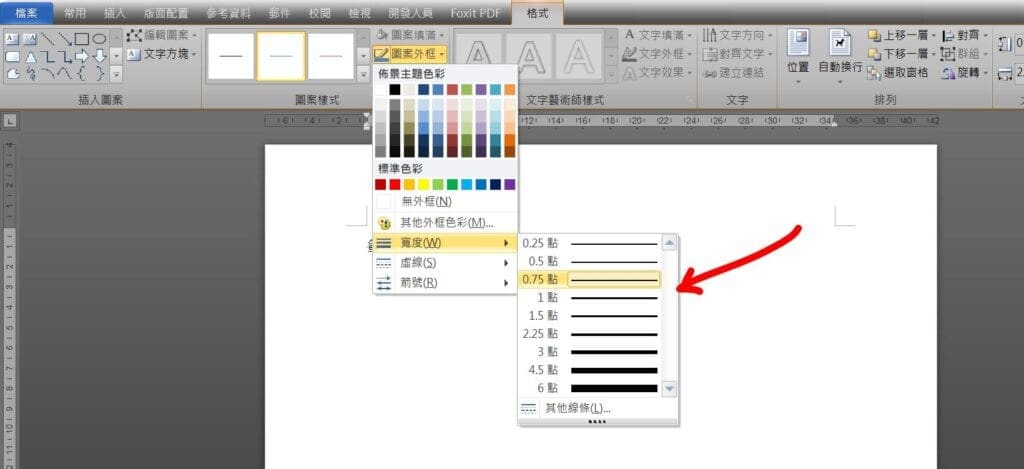
Step 3 點擊線條,在功能列「格式」中圖案樣式選擇「圖案外框」內的「寬度」即可調整線條粗細

Step 2 在功能列「格式」中圖案樣式選擇「圖案外框」,即可調整線條顏色